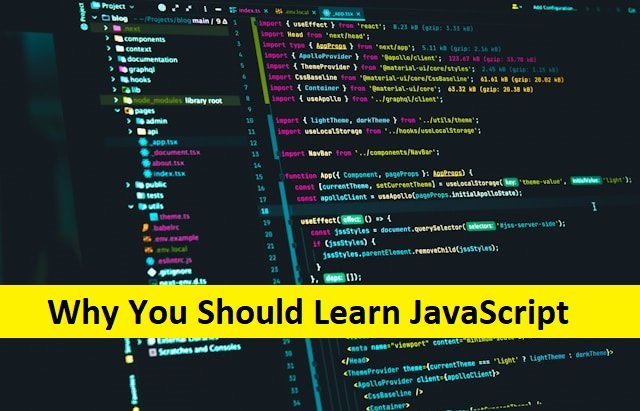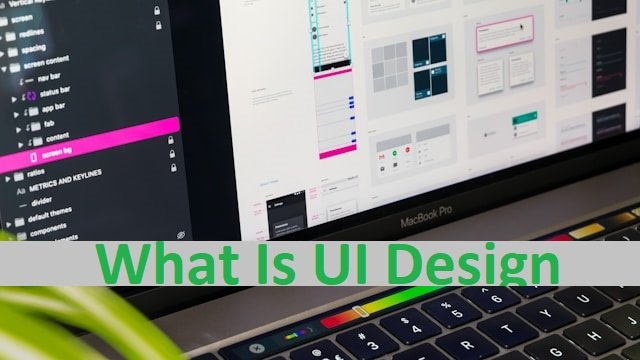We all know about screenshots in both Android and iOS. Taking screenshots is an easy way to save important information and images. Screen recording is another way to save live videos by recording your mobile’s screen. Screen recording is the best way to record screens on Android and iPhone for resolving many technical issues in mobile phones or recording videos on any social media platform.
IPhone users know this well, as the iPhone provides this facility from the start, but Android phones do not provide this option. However, many third-party applications for screen recording are used. These applications could be harmful to mobile phones’ security. Thanks to the Android 11, which provides users with a built-in screen recording facility. Let’s find out how to screen Record on Android and iPhone.
How to Screen Record on Android?

Although some Android phone companies like Samsung GALAXY are already facilitating their users with a screen recording feature, most Android phones do not have it. Android 11 screen recording features make it easy for Android users to screen Record. For this purpose, you have to install Android 11 beta on your mobile phone to use it. Android 11 is easy to use for this purpose. Here are the steps you can take to record the screen on Android 11. Also, read How To Take Screenshot on Chromebook.
- Swipe your phone’s notification menu twice to find the quick settings.
- Once you find it, click on the right to find the screen record button.
- Now tap this button to start recording.
- Now, you have to choose whether to record the audio or include your screen tap in the recording.
- To include audio in it, click on record audio.
- After choosing the options, click on the start recording option. It will start capturing your screen. You will see a red notification symbol on your mobile screen that shows that your mobile is recording. If you want to stop, tap on it once, and it will stop.
- You can also go to the notification panel and click Tap to stop to end the recording.
- The recording is saved into your mobile’s media library.
Screen Recording On Android With Third-Party Apps
As discussed above, Android 11 beta helps screen recording on Android phones. But if, for some reason, your Android cannot install this feature, some applications can help you with screen recording. Here are some good screen recording applications for Android phones.
ADV Screen Recorder
It is a free app for Android users to record their screen/pause the video before recording their screen, add an external front-facing view, show screen touches, and draw on the screen. The app also allows you to change the size of the image, video orientation, and microphone settings.
AZ Screen Recorder
AZ screen recorder is another popular application that is meant for you to take screenshots and record videos. Phone notifications control this app and allow you to change video audio resolution and settings according to your needs.
How to Screen Record on iPhone?
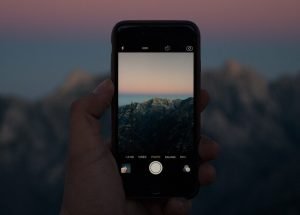
Screen recording on an iPhone is never a problem. Whether you are recording your Instagram video to share it with your friends or to use it later for any other reason, it is a simpler process. But still, it is important to learn it first before using it. Here is step by step process to screen Record on iPhone.
Step By Step Screen Recording on iPhone
iOS 11 started allowing its users to record video first. This option is available in all the later models and is completely free.
Enable the Screen recording feature on the iPhone.
Go to the control center and enable iOS’s screen recording. Go to the control panel and select settings. There is an option called Additional Settings. To find the screen recording feature, click here and Move the plus sign (+) to the top of the Controls section.
Start Recording
Slide down from the screen’s upper-right corner to activate the Control Centre in an iPhone X or later model. A swipe up from the bottom of the screen is required for previous models. You’ll find “screen record” there.
Press the Screen Recording; a timer will appear, starting the recording in three seconds. When the timer at the top of the screen turns red, the recording has begun. Any notifications from other apps could cause problems with the recording. Enable the do not disturb option while recording to avoid interruptions from alerts.
Remember to check your iPhone’s audio while screen recording. On the iPhone, audio recording is sometimes disabled while screen recording. However, you can enable audio recording while screen recording by pressing it for a few seconds and selecting the Microphone Off symbol.
If you want to keep the audio enabled for the next recording, do not turn off your Microphone. so that next time you start recording, it can also record audio. Also, read about How Do I Delete My Instagram Account.
Stop Recording
Press the red button at the top to stop the recording. It will ask you to confirm if you want to stop it. When you click the confirmation button, it will come to a halt. You can pause the recording by pressing the control center screen recording button. You will be notified that the recording has been completed and saved in your phone’s gallery.
Use Third Party Applications To Screen Record In iPhone
As previously stated, iPhone users rarely require third-party apps for screen recording because the iPhone includes a built-in screen recording feature. However, if you still want to know about other ways to record, here are a few of the best applications. These apps include Screen recording video capture, DU recorder, Record, Screen Recorder +, and many more. However, before installing these apps, use an iPhone screen recorder to obtain risk-free recordings.
Editor’s View
Today, Capturing images or recording screens is simple on iOS and Android. You need to configure your device to access the screen recorder quickly. In today’s article, I explained how to configure and use the built-in Screen Recorders on iOS 14 and Android 11. Because the latest version of iOS and Android consists of a built-in screen recorder, using third-party apps is no longer necessary. However, if you are using an older version of Android or iOS, you can use a third-party app for this purpose. Nevertheless, it is recommended that you disable these apps to avoid any future threats to your device. Also, read How To Add Music To An Instagram Story.
FAQ’s
Why am I unable to screen record my screen?
If your Android phone or iOS storage is full, you won’t be able to record or save videos. Before you try re-recording your screen, delete any unwanted videos, photos, messages, or other files that are taking up too much space on your phone.
Why can’t I record my iPhone’s screen?
The Control Centre should have a Screen Recording Icon. Before using a screen recorder to capture your iPhone or iPad screen, ensure that Screen Recording is enabled. You can add it to Settings, Control Centre, Customise Controls, and Screen Recording.