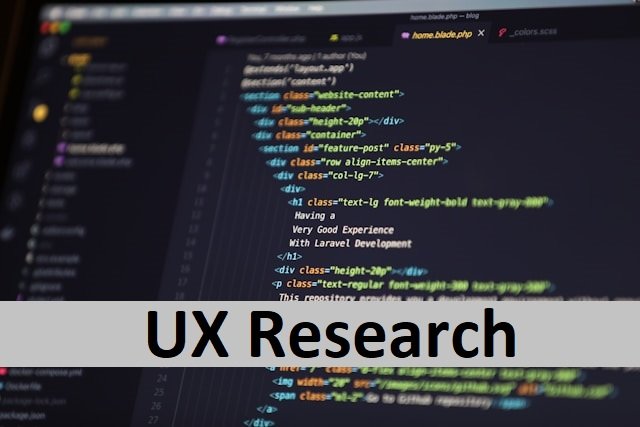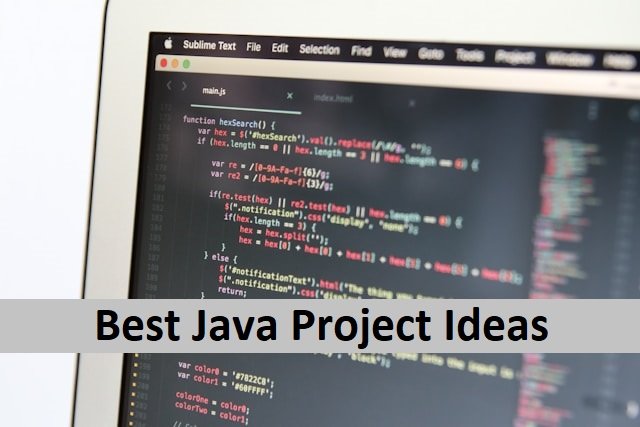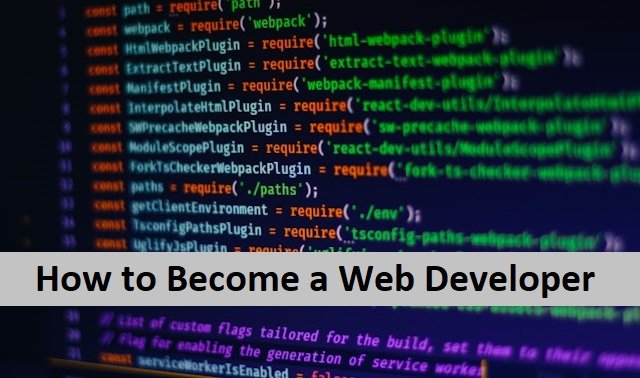Youtube live T.V. is a popular way of entertainment today. People love it due to its best performance and excellent streaming services. Due to its trouble-free streaming, most TV lovers prefer YouTube TV subscriptions and enjoy unlimited entertainment. However, prices are increasing due to inflation, and people cannot pay their YouTube subscription fees. , Sometimes, they want to cancel it because they are no longer interested in it. Whatever the reason, if you plan to cancel your subscription, this is easy. Now, you don’t need to waste your time making the wrong attempts to cancel your subscription.
Today’s article will discuss a detailed step-by-step process of cancelling a YouTube subscription. Let’s start now.
How to Cancel YouTube T.V. Subscription on the Web

The best way to cancel a YouTube T.V. subscription is on your desktop. Open your computer and access the website on your browser.
- Open youtube.com and log into your account.
- In the top-right of the page, click on your picture. It will open a menu to show you more options.
- Click on the Settings from this menu.
- Now, choose Membership. It is visible at the very top of the left sidebar.
- Click the Pause or Cancel Membership button. It is directly beneath the YouTube T.V. icon.
- If you are planning to cancel the subscription, press the cancel button. A pop-up window will open to ask you to choose options between the reason for cancelling the subscription.
- When you select a reason, click on the continue cancellation.
- After this, tap on the Cancel membership button to finish the process.
- It will get you back to the membership page. You can restart the Membership by clicking the restart button under the YouTube logo.
- When you have a free subscription after cancelling, you will lose access to T.V. at once. But the paid subscription remains active until the subscription date is over.
- The website will also send a confirmation email to you. Also, read How To Take Screenshot on Chromebook.
How to Cancel YouTube T.V. Subscription on Android

When you cancel your YouTube T.V. membership on an Android phone, here is the simple process.
- Open your YouTube live T.V. app on a mobile phone.
- Now click on your profile photo on your account page.
- When you click on it, a menu will open, and choose settings from the given options.
- Another drop-down menu will open and select Membership here.
- It will open another menu where you should choose the option Manage.
- Then select Cancel Membership.
- The website will ask you again for confirmation. If you still want to cancel, click cancel to confirm it.
How to Cancel YouTube TV Subscription on iPhone

YouTube T.V. offers subscriptions to streaming live T.V. for iPad and iPhone users. Unfortunately, if you want to cancel your iOS subscription, it is impossible. To cancel your Membership, you must choose a web browser. Here is how you can do it.
- Open the youtube.com on the internet browser.
- Log into your account.
- Click on your profile picture.
- Now, choose the option settings. It will open a menu where you have to select Membership.
- It will open another menu where you should click on Manage.
- A drop-down menu will open. Choose cancel.
- When you choose the cancel button, it will ask you for confirmation. Click on confirm to finalize the cancellation process. Also, read about How Do I Delete My Instagram Account.
Pause your YouTube T.V. Subscription
When you dont want YouTube live streaming forever, cancelling your subscription is better. But sometimes, people want to take a break and return to it after some time. Here, you dont need to cancel your Membership because YouTube offers a pause option to stop it from working for a short time. You can return to it whenever you like, and it would be the same.
These are the steps to pause your subscription.
- In the top-right of the page, click on your picture. A drop-down menu appears.
- Click the Settings button from the menu near the top of the list.
- Now, choose Membership. It is visible at the very top of the left sidebar.
- It shows the Pause or Cancel Membership button beneath the YouTube T.V. icon. Select the pause option. When you pause the subscription, you cannot access the streaming. However, YouTube will save the recordings of programs for you to watch later.
P.S. YouTube has a 9-month expiry period after you keep it on hold. It will cancel your subscription after this period automatically.
You have to cancel your subscription before that period if you dont want it anymore. Moreover, YouTube will ask you for subscription charges after 9 months.
How To Cancel the YouTube Free T.V. Trial?
YouTube offers a free trial to its new users for a limited time. That is meant to show their services as a live-streaming website to both web and mobile users. But it is vital to cancel this subscription before the deadline if you are not interested in its paid subscription. As it is a free service, you should use it at the end of the trial, but remember to cancel it when it’s over to avoid any inconvenience. Cancelling a free T.V. trial is easy and only takes a few minutes. You can do it simply by following the steps mentioned above.
Editor’s View
YouTube TV is an excellent choice for all television enthusiasts. YouTube is the best option to watch sports or other entertainment programs on your phone or computer. Whether you use a computer or a smartphone, YouTube TV makes it simple to access your favourite programs at your leisure. However, if you want to cancel your subscription, you can do so anytime. Cancelling YouTube TV takes a handful of minutes. Keep in mind that you may reconnect the subscription at any time. The only difference is that you might need help to take advantage of the free trial or discount prices. Also, read How To Screen Record On iPhone.
FAQ’s
How do I cancel my YouTube TV subscription on my PC?
- Cancelling your membership on your computer is a simple process.
- On your desktop, navigate to youtube.com/paid_membership.Select Manage membership here by clicking the profile photo.
- You will be given two options: pause or cancel. If you want to deactivate your subscription, click the cancel button. now
- To cancel, click Continue. It will inquire as to the reason for your cancellation.
- Choose your reason for cancelling and then press the next button.
- Select Yes to cancel.
Is it possible to cancel YouTube TV before it charges?
You can end the trial period before it ends for free. You can also cancel your paid subscription to YouTube TV at any time. You will continue to have access to YouTube TV till the end of your payment time, but partial billing periods are not eligible for refunds or credits.