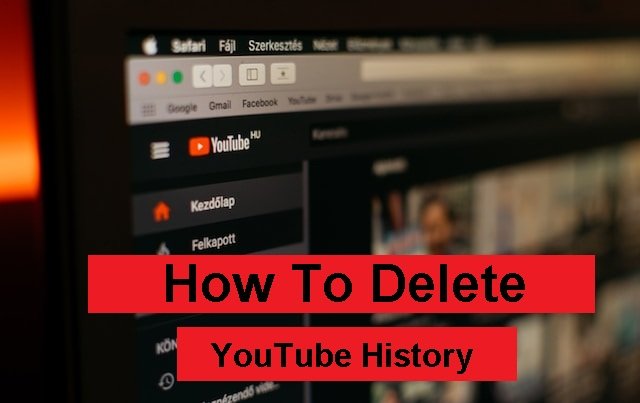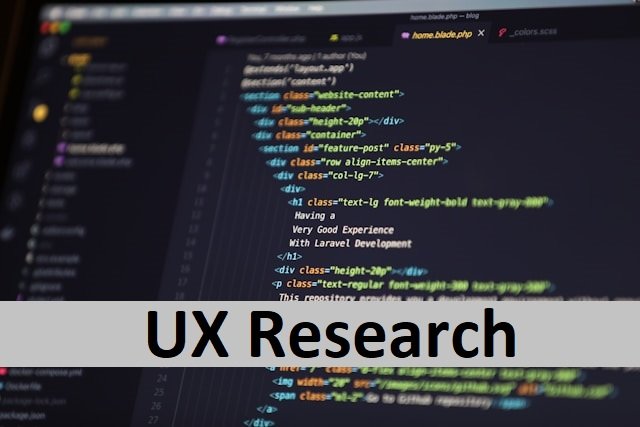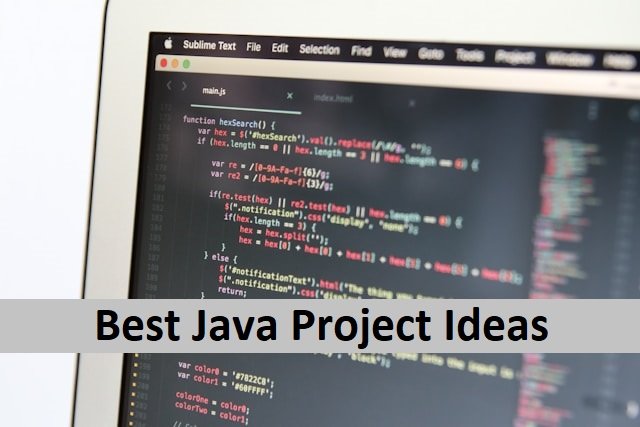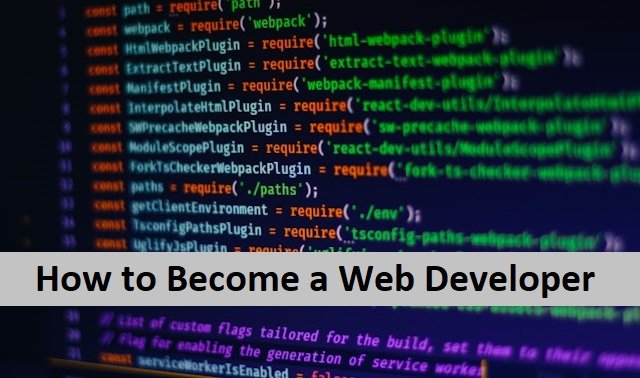We all watch videos on YouTube for learning or entertainment purposes. Based on our watch and search history, YouTube recommends new videos and YouTube channels. Most often, getting new videos of our interests is helpful without searching for them. But sometimes, this recommendation becomes a headache, and we want to eliminate it. Deleting our watch and search history can be helpful in it.
YouTube keeps track of our viewing history in addition to our search history. When we type text into YouTube’s search bar, our search history is displayed, while our watch history shows which videos we watched and when. YouTube saved both these histories to know our likes and dislikes and used this data to recommend videos in the future that only some people like to receive. To stop YouTube from giving us recommendations, we need to delete our complete history removal, and for that purpose, we must delete both our watch and search history.
One issue: we can only delete some searches and watch History simultaneously. Go to desktop history clearing to clear your history. Your YouTube account is linked to your watch and search histories. You must access your Google account and delete all History. If you have multiple Google accounts, you must clear the History from each one. When you delete it, all data on all devices is erased. Also, read How To Cancel YouTube TV.
This article briefly discusses how to delete your YouTube search and watch History.
Delete YouTube Search History on Desktop
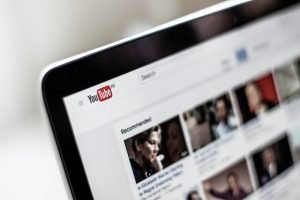
If you want to delete YouTube search history on your desktop, here is the step-by-step process
- Open YouTube on your desktop, and click on the hamburger icon on the top left side of it.
- Now, choose History. It shows two options, “clear watch history’ and “Manage all history.” Select the Manage All History option.
- It will open YouTube history in your Google account. It is the right way to clear all your watch history.
- Now click on the option delete. It will give you more options to select between “delete today,” “delete custom range,” and “delete all time.”
- You can choose any of these options. While choosing the custom range option, you must select the dates from where you want to start deletion. Click “next.” then “delete.”
Delete YouTube Search History on Android and iOS

Both have a similar method to delete your YouTube history from Android or iOS. Here are a few simple steps to clear all your search and watch records.
- Open the YouTube app on your mobile.
- Click on your account.
- Choose option “settings’ and the “manage all history.”
- Most of the time, we have more than one Google account. You have to select all of these one by one to delete History. Now, choose the account where you want to clear your History.
- Tap on the delete option.
- It will show you the options to choose how you want to delete the watch and search history. Select the option to delete the History.
- To delete custom data, choose the option “delete custom range.” Here, you can choose the date from where you want the deletion to when. Then choose “next” and “delete”.
How To Auto-Delete Your Watch History
As discussed above, how can you delete the previous watch and search history on YouTube? There is one more way to do it. YouTube gives you an “Auto delete” option to delete your History automatically after every few months. You can choose the time limit according to your requirements.
- First, go to YouTube. Click on the top hamburger menu and select History.
- Now choose “Manage all history”.
- Choose “Auto delete.”
- It will show you options to choose the period when you want the auto-deletion if you choose after 3 months. Your watch history will be deleted after every three months. Now click “next,” and the process is complete. Also, read How To Delete Facebook Groups.
How To Pause YouTube Search History
Deleting searches and watching History on YouTube is a simple process. One can easily do it by simply deleting it or choosing the auto-deletion. But still, if you dont want to do it, there is another way. YouTube gives you the option to pause your search and watch History. Choosing it on YouTube will not save your data. Whatever you watch and search on YouTube will not be saved as your History. Here is a step-by-step process on how to pass your YouTube history.
- Open YouTube on your mobile or desktop.
- Now go to Your YouTube history page.
- Choose the option “select your You Tube history”.
- It will open another page where you must select “Turn off “. Now select pause. Also, read How To Screen Record On Android.
Editor’s note
We usually give little thought to our search history because YouTube recommendations make it simple to stay updated with our favorite content. We don’t have to search for more videos on the topics we like because YouTube knows what we’ve previously searched for. We receive fresh updates based on our preferences. But occasionally, this gets so infuriating that we feel it invades our privacy and wants to stop. You can quickly delete your search and viewing history for this purpose if you don’t want it to be saved. Our concerns about YouTube snooping on our personal preferences will be put to rest. The above article is for all those users who want to avoid watching their stuff on YouTube without worrying about someone keeping an eye on them.
FAQ’S
Why can’t I delete my YouTube search and watch history?
It is easy to delete YouTube History, but sometimes it is impossible for any reason. One reason can be that your device or Google Chrome is not updated. Sometimes, an unstable internet connection can be the reason. To delete it, check your internet connection and update your device, then try to delete all history again. Also, read How To Add Music To An Instagram Story.
How Can we delete all YouTube history?
Open YouTube on your Android or desktop. Tap the three dots option on the top of it. Now, choose history. Now click on clear browsing data. Choose the time from where to when you want the deletion. Click next and delete to finish the process. All the data will be cleared.