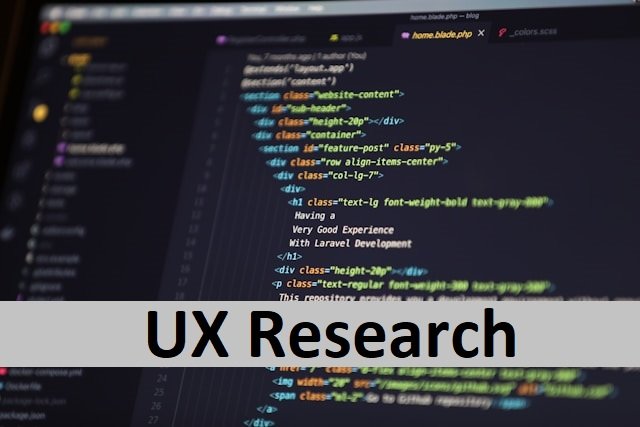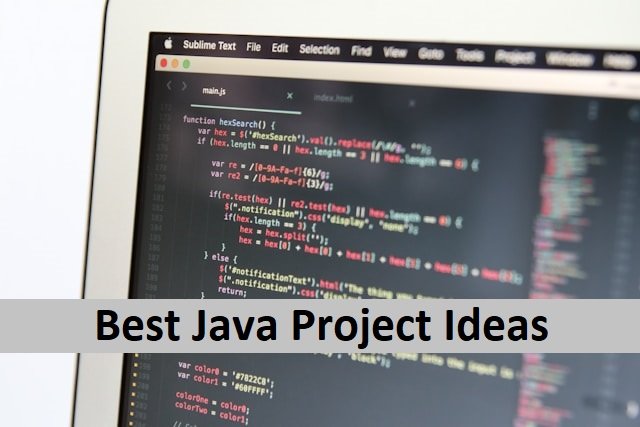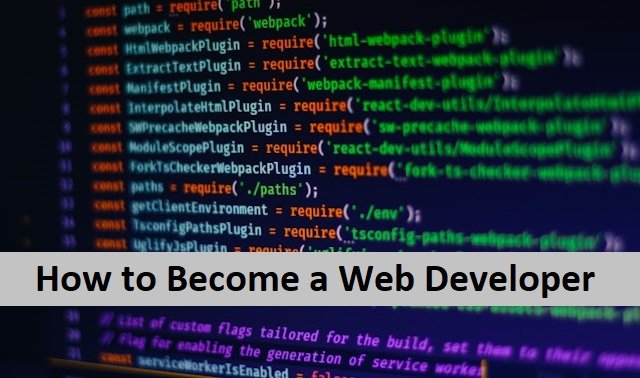Social media influences every part of our lives. These social media applications like Instagram have many users worldwide, and the number is increasing. However, the purpose of these applications is not just to add personal stories and connect. People are using Instagram to grow their business.
Almost all businesses today need to show their online appearance through digital marketing. Instagram is one of the best platforms for this purpose. Promoting your business by posting daily to reach your audience is easy. However, there is so much competition that convincing your target audience to stop and view our posts is tricky.
There are many ways to engage your viewers by making the posts more interesting.
One of the tips is to add music to your Instagram story. Adding music can do the magic, and users will stop for a moment to see that there may be something interesting happening, and they should have a look. It can engage them for some time, which is the purpose of your post. If you need help with your Instagram posts and want to increase the traffic on your posts, adding music is the solution. In this article, I will guide you on adding music to Instagram posts.
How To Add Music To An Instagram Post
Adding music to an Instagram post is easy; anyone can do it quickly. Here are a few steps you can follow to add music.
- First, open your Instagram.
- Tap your story icon on the top left corner or select a new post you want to add.
- Then, add a post to your story.
- If you have chosen to add a story, then go to the camera and click on it to add a photo.
- If you choose another post, go to the top bar and the stickers.
- Click on the music sticker.
- Select a song from your music library or browse for a new song.
- When you select the song, choose where you want to begin the song.
- Now click the share button. Instagram allows you to share it with close friends if you dont want to share it with all. Or else share it with all of your following. Also, read about How To Take Screenshot on Windows.
How To Add Music To Your Story Without Stickers?
There are three possible reasons why you don’t see the music sticker in your app: You must update your app. The music feature on Instagram is not available in your country, or due to Instagram’s advertising policies, the music feature is not available for branded content ads.
Dont worry if you cannot add music for these three reasons. There is a solution for you. You can add music to your posts without stickers. Choose and add your favourite song to your post with Spotify and Apple Music, making it more engaging for your followers. Let’s find out how to use Spotify and Apple Music to bring new life to your post with your favourite music.
Add Music Using Spotify

If your Instagram app does not allow you to add music directly, you can do it using Spotify. Adding music directly to your Instagram post using Spotify is much easier.
Open Spotify and search for the music you want to add to your story.
Tap the vertical ellipsis icon to navigate to the appropriate song, album, or playlist.
Go to the Instagram Stories page; it may ask you to permit creating a story. When you allow it, Spotify will create a new Story for you and upload the song. Now, you can publish your story, and your followers will view the story with music.
Add Music Using Apple Music
Apple Music can be used to add music to an Instagram Story. It’s simple to add music to an Instagram Story using Apple Music.
- First, Launch the Apple Music app.
- Locate a song, album, or playlist that you want to share.
- Grab the item in your hand, then tap Share.
- Tap Instagram from this menu and post as usual.
How to Add Music to an Instagram Story with Multiple Photos

Well, now we understand how to add music to our post to engage our following on Instagram, but what if we add the same music to our story with multiple photos? It is also a simple task and requires you to take a few steps. This way, you can add music to multiple photos for your Instagram post. You can also do it with Instagram’s Music Sticker feature.
- Open the Instagram app and swipe left to right to access the Instagram Story.
- Tap the photo upload option in the bottom left corner.
- Select multiple photos for your Instagram Story, then tap Next.
- Tap the music Sticker icon in the top-right corner
- Please search for a song you want to add and add it to your Instagram Story
- You can move the slider to determine the portion of the song that appears in the first photo
- Once complete, tap Done.
To add the same song to the second photo:
- Tap it and repeat the previous step.
- Play the next section of the same song.
- Repeat the process until all of the photos have been added.
- When all the photos have been added., publish your Instagram story. All the photos will appear in your story with the same music. Also, read about How Do I Delete My Instagram Account.
Final Words
Social media has become an essential part of modern life. Instagram is one of these platforms where people share photos of their daily lives with their friends. When we add music to these posts, they become more attractive. All the tips mentioned above will help you to share your favourite tracks and discover new music on Instagram. You can also browse music hashtags to find the best new songs to add to your music collection.
FAQ’s
Why won’t Instagram let me add music to my post?
Your Instagram needs to let you post music for three reasons. One of these reasons is your Instagram app might need to be updated. You need to update your app to see the music sticker in it. The second reason is that Instagram cannot add music stickers in your country. Or, due to copyright issues, you cannot share music on a branded campaign of your product on Instagram because Instagram does not allow it.
Does Instagram automatically add music to the posts?
Following these steps, Instagram can add music to the posts. Add a photo first, but before sharing, choose “Add Music.” You can add music by browsing your music library or searching for it on Instagram. After selecting a song, please select the song’s duration for your post and publish it.