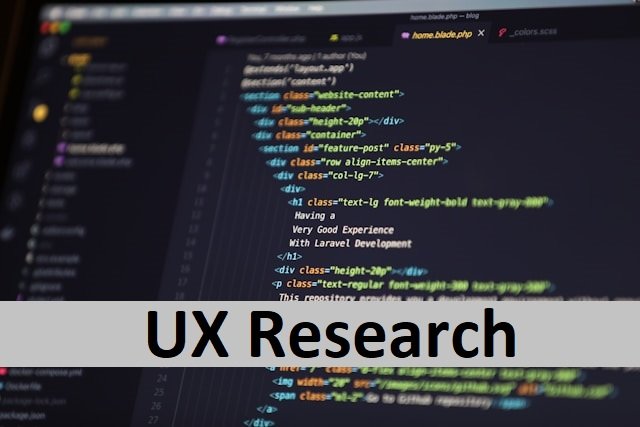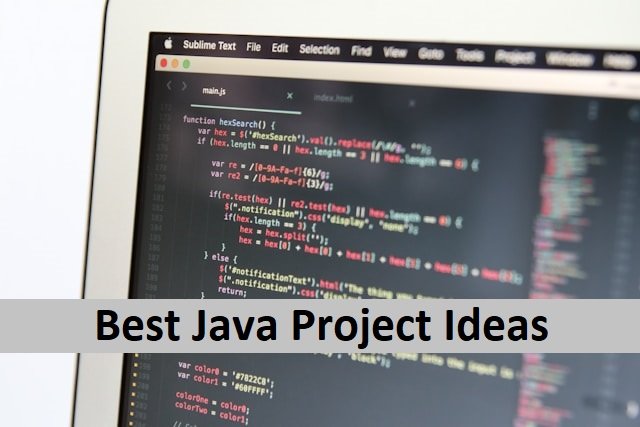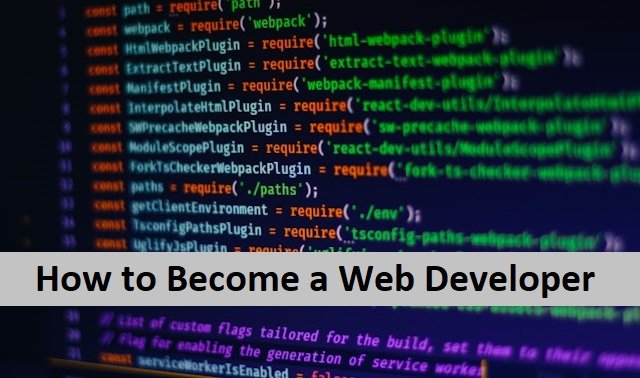When we have to remember too many passwords, we can forget any of them. Forgetting passwords is the real problem that folks suffer today. IPhone users also have to go through this problem often. It can be inconvenient to find yourself locked out of your iPhone. You feel worse when, after many attempts, nothing works for you. Here, you are left with just one choice: change your iPhone password. It gets better if you try having different passwords that suit you and make the device secure.
iPhone users who want to change their password should not be worried about it. Luckily, the iPhone allows users to change their password according to their requirements. In this article, you’ll learn how to reset your iPhone password and protect your device’s data by changing your lock screen password.
Let’s delve into it.
When We Need To Change iPhone Password
Many reasons make it compulsory to reset your iPhone password. Your iPhone security code is necessary because all your sensitive information is saved on the device. We all have personal photos, bank information, email addresses, and other information on our iPhones. There is always the possibility of losing your phone or being hacked by hackers. As a result, protecting your phone is a critical task.
If someone else also knows your iPhone password, it is a good idea not to risk your security and change it immediately. It will make your data secure and safe.
Fortunately, an iPhone passcode is an excellent way to prevent others from unlocking your iPhone and accessing its data. iPhone asks you to make a six-digit code password, but you can use any secure and strong password to protect your mobile. Also, read How To Turnoff SOS on iPhone 13.
How To Change Your iPhone’s Passcode
You will be wonder to know that changing your iPhone passcode is the easiest way to secure your data on any iOS device. You just need to know the right numbers and digits for it. These are the steps to follow while changing your iPhone or iPad passcode.
- Access your mobile app settings.
- Now, scroll to choose the password model.
- Click on touch and password or face ID and password.
- You will be asked to enter the password you currently have.
- It will open a drop-down menu. You will see two options. Choose the change password option.
- You will be asked again to enter the previous password.
- Another screen will open to enter the new password you want to save.
- To use a more secure passcode instead of a standard 6-digit number, select the password Options.
- Choose from three options: Custom Alphanumeric Code, Custom Numeric Code, or 4-digit Numeric Code.
- When you choose one of these options, click the next button.
- Verify your new password by Typing the new password again and clicking on done.
How to Change the Password on Your iPhone’s Face ID Lock Screen
- Go to Settings and then select Face ID.
- Enter your current passcode when prompted.
- Scroll down the page.
- Enter your old passcode once more.
- You’ll then be asked to enter a new passcode, but before you do, tap on Passcode Options.
- Set up a strong custom passcode.
Importance of Having A Strong Password
Consider how much data someone might steal from your iPhone if they knew your password. For example, your bank account passwords and credentials or information from any retail store. Then there’s your email account, which gives a hacker full access to any site, service, or app account that uses that email address. They can even change your passwords to prevent you from accessing your accounts.
To protect yourself from these hackers, use strong passwords to lock your phone securely. And if you do not have it right now, consider changing your iPhone password. Your password should have numbers or digits that are challenging to guess by someone else. People who want to keep their data safe keep changing their lock screen password, which is a good practice.
Editor’s Note
Smart devices like iPhones and iPads are used commonly now due to their numerous benefits. The iPhone is not only just a mobile phone but a competitive lifestyle that helps us make online payments, connect to people worldwide, do online shopping, and much more. But the more we depend on these digital devices, the more chances we have of becoming victims of online hacking. Hackers are always active in attacking devices with weak security codes.
Therefore, it is vital to keep your device security strong to prevent hackers from hacking your device because once your device gets hacked, you will lose all your data. The worst part is that they can even block your access to your email and bank accounts. Therefore, it is important to keep your device safe by customizing a strong password using numbers and digits. You can also make it frequent to change your password. Whatever the password you choose, the purpose is to secure the device and your data.
P.S. iPhone devices are considered more secure as the common preference is to keep the user’s private data safe. That is why the iPhone offers users strong passwords as its default feature. Also, read Reset the Apple Watch Using the iPhone.
FAQ’s
How to Create a More Secure Password on Your iPhone?
iPhone passcodes are six digits by default, but the iPhone allows you to create a four-digit passcode or a longer numeric or alphanumeric passcode. The default password is more secure, and the most secure passcodes combine letters and numbers. So, you can make your iPhone password more secure by customizing it accordingly.
What should I do if I forget the password to my lock screen?
If you have forgotten your password, the only way to unlock your iPhone is to reset your pattern.
After several attempts to unlock your phone, you’ll see the “Forgot pattern.” Forgotten pattern.
Enter the username and password you set up on your phone previously.
Reinstall your screen lock. Find how to set a screen lock.
How can I access all of my passwords on my iPhone?
iPhones can save all of your passwords. You must access your phone settings to view your passwords. Here’s how to get to your passwords.
Scroll down to Passwords, and finally select Settings.
When asked, use Face ID or Touch ID, or enter the password you created.
Choose a website or app to view a password. Tap Delete Password or Delete Passkey to remove a saved password. Also, read How To Rotate Screen on iPhone.
Can I have two passwords on your iPhone?
iPhones have a single Apple ID. You can have one Apple ID for Messages/FaceTime and another for iCloud, but you cannot have both Apple IDs for iCloud. There can only be one passcode.