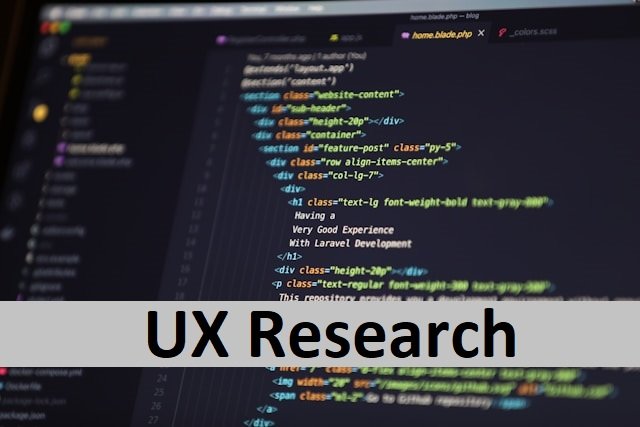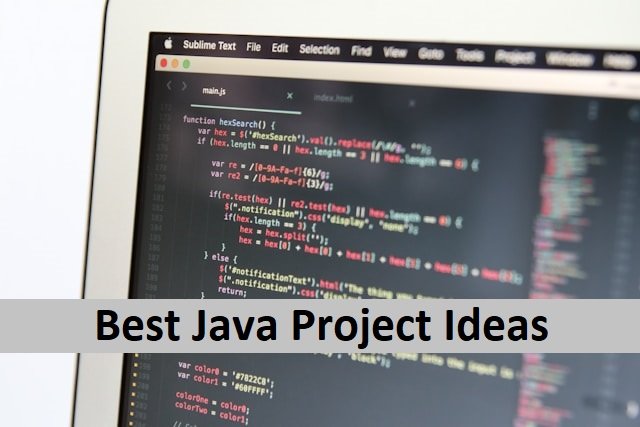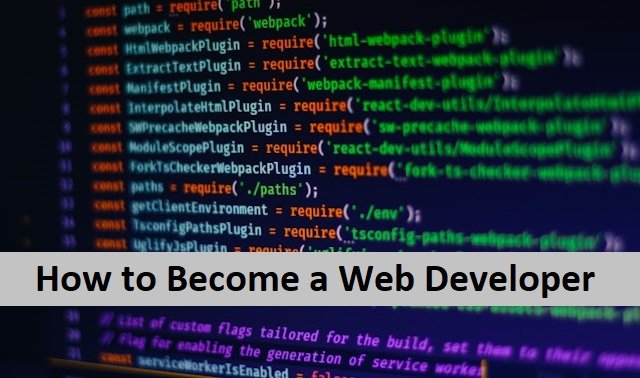iPhone comes with various features that make the iPhone a must-have device. One of these features is SOS. The SOS is an amazing feature meant to call emergency services immediately when the owner is in an emergency. However, if you do not like this feature and are looking for ways to turn off SOS on your iPhone, this is a simple task. In today’s article, we will discuss how iPhone users can turn off the SOS feature on their mobile. Let’s find out how we can quickly pause this feature on the phone.
Why do users Want To turn off the SOS Feature?
Although the SOS feature is of great benefit, some reasons make it compulsory for the users to get rid of it.
iPhone users who have small kids and they can use their iPhones should turn off this feature. Children sometimes can use those emergency buttons by giving false alarms and creating trouble. So, it is better to turn off this feature.
Emergency Services are only for emergencies; you should not call them by accident.
If you want to use the side button for something else, turn it off. Another reason is if your phone has an auto call feature on, it will keep accidentally activating the SOS feature, which is wrong because this can cause trouble for emergency service providers and you, too.
People who want to keep their place private should also turn off their SOS.
Some people may find their iPhones stuck in SOS mode, so they must turn off it. Also, read How To Reset Apple Watch.
How To Turnoff SOS on iPhone
If you own an iPhone, you may have noticed that it has an Emergency SOS feature that can be accessed by repeatedly pressing the side or volume buttons. Users who activated the Emergency SOS feature now want to turn it off for any reason.
Turning off the Emergency SOS feature on your iPhone is a simple process.
Turn off SOS on your iPhone Via Settings
You can do it directly from the settings menu on your iPhone. Here are the steps to follow;
- Open your iPhone settings.
- Choose the emergency SOS option and click on it.
- You will find the auto-call option. You should turn it off.
- Now, you cannot automatically call the emergency service.
- You can call the emergency with side buttons, which can also accidentally call the emergency service. Please turn off the button to prevent it.
P.S. Turning off the auto call and side buttons cannot prevent you from using emergency service. You can call them anytime by using your iPhone manually.
Disable SOS on iPhone Using Control Center
Users who want to try another method instead of going to settings can do it via the control center.
- Go to the control centre on your iPhone
- Now Press the emergency button and hold it until the SOS slider appears.
- Please turn it off by moving it to the left side of the screen.
Use Siri To Turn off SOS on the iPhone
iPhone users know Sisir very well, and they use it for various purposes. Today, we will learn how to use Siri on our iPhones to turn off SOS emergency services.
- Press the side button and hold it for some time, or say “Hey Siri” to activate Siri.
- Use the command “Turn off Emergency SOS.”
- Siri will let you know that the Emergency SOS feature has been disabled.
- It will turn off your emergency services.
Additionally, if you need to contact emergency services, you can do it manually: dial your neighbourhood emergency number right away.
How To Force Restart Your Phone
If the above methods fail to work for you, there is another way. You can force restart your phone to deactivate the SOS. Here is the way to do it.
- Press and hold the up and down volume button.
- After that, press and release it.
- Hold down the side button.
- Once the Apple logo appears, press the button. When your iPhone boots up, it will start receiving signals. Also, read How To Cancel Microsoft 365.
How To Turnoff SOS on iPhone 13

To turn off SOS on iPhone 13, follow these steps.
- Open settings on iPhone 13.
- Choose emergency SOS.
- Turn off the call after the severe crash button.
- Turn off the options call with hold, call with emergency SOS settings, and call with three presses.
How To Turnoff SOS on iPhone 11

- First, reboot your phone.
- Press and hold the Volume Up button for a few seconds before quickly releasing it.
- Next, hold the Volume Down button for a few seconds before quickly releasing it.
- Finally, hold down the Side button until you see the Apple logo appear on your screen.
- This should only take a few seconds, and your phone will be out of SOS mode once you see the logo.
Why Is SOS Beneficial For Its Users
The iPhone’s Emergency SOS feature is intended to help users swiftly contact emergency personnel in need or call their friends and family when they want them to know their situation. It is easy to use and works instantly. You can start the call by pressing and holding the power and volume buttons simultaneously. Emergency SOS mode may serve as a fantastic safety feature at times.
Editor’s Note
Technology has revolutionized the world with its digital devices. The smartphone, known as the iPhone, is a game-changing device that has completely transformed our way of living. How we communicate, work, and live. It is completely different today due to the iPhone. It has become one of the world’s most popular smartphones, with many features and capabilities that make it an appealing option for many users.
The robust hardware, software, and creative layout make it an excellent choice for those seeking a dependable, powerful, and simple-to-use device. The iPhone has many features, including the SOS emergency feature, which makes it our best partner. However, if, for some reason, you want to turn off this fantastic feature, you can do so by using those prior details. It will help you to turn off the SOS feature on your iPhone. Also, read How To Change Password on iPhone.
FAQ’s
Why does my iPhone 13 display SOS only?
If your iPhone or iPad displays No Service, Searching, or SOS.only, you have no network connection in your area. Try to restart your phone to connect to a network. But having so means that emergency service is still available on your phone, and you can make emergency calls if needed. ,
How do I fix an iOS device that is stuck on SOS only?
Reboot your iPhone if it is stuck in Emergency SOS mode. You must quickly press the volume button and release it. Then, press the Side button and hold it until the Apple logo appears on your screen.
Why is my phone always in SOS mode?
Because of accidental button presses, either hardware or software issues, system issues, emergency SOS settings, or software modifications, your phone may be constantly in SOS mode.
What Are the Repercussions of Sending an SOS Message on an iPhone?
When you use your iPhone to make an SOS call, it will automatically dial the local emergency number for your location. It would help if you chose which service you require at that time of emergency.