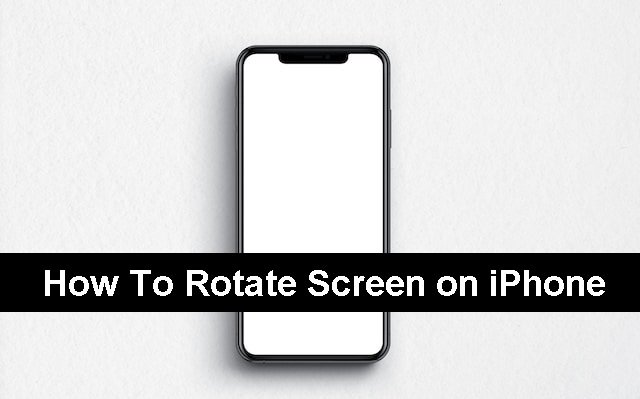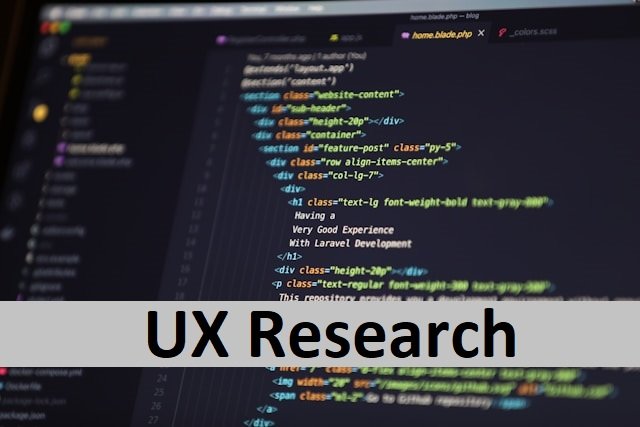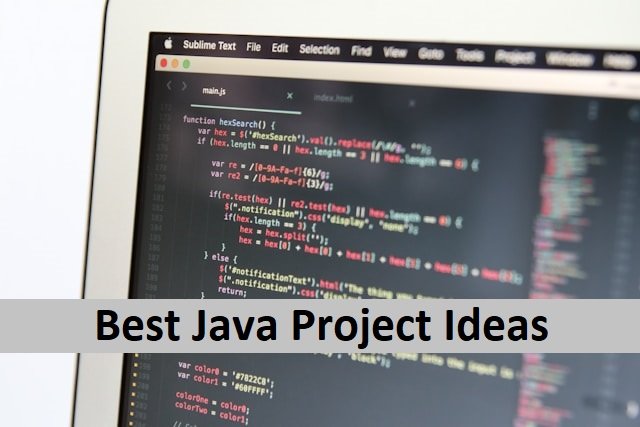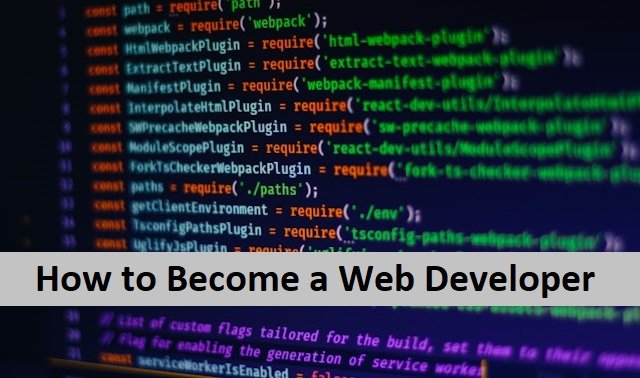iOS devices, including iPhones and iPads, are popular smart gadgets. Their user-friendly features make them widely used mobile phones. Today, mobile phones are not just for connecting to people, but they are used for entertainment and learning purposes as well. People read books, visit online entertainment websites, educational websites, watch movies, and much more. To make the view easy and clear on iPhone or iPad, it is compulsory to rotate the screen.
We usually keep the iPhone screen in vertical or portrait mode while the iPad screen is in horizontal or landscape mode. There is no harm in these positions, but sometimes, to view the screen clearly, we need to change the direction of the screen. Here, rotating the screen is vital, and we can do it easily on our iPhone. Yes, the iPhone allows us to rotate the screen on any side we want. If you want to know how we can rotate the screen easily on an iPhone, read this article. We will show you how to rotate your iPhone in a position that is easy to use
How To Rotate Your iPhone Screen
It is much easier to rotate screens on an iPhone and iPad than you think. If you are here to learn it, we will discuss the [process in detail. There are different ways to turn the screen position the way you like. Here are the ways to do it.
- Rotate the iPhone screen using the control centre
- Rotate the iPhone screen using assistive Touch
How to Rotate The iPhone Screen Using Control Center
- Unlock your iPhone screen.
- Now open the control center on the iPhone by swiping the home seen.
- Tap the padlock button to turn off the portrait orientation lock if it’s active. Turng it of will make the scren roatate.
- Now, you can rotate the screen in apps. Remember, here are some apps that do not support the screen rotation to the landscape mode.
- When you turn your phone to the right or left, you can see the screen in landscape mode.
- Well, if you want to go back to portrait orientation, lock and turn it on, your screen will automatically return to portrait mode. So, if you want to rotate the iPhone screen freely, the position does not turn on the portrait orientation lock. Also, read How To Change Your iPhone’s Passcode.
How To Rotate The iPhone Screen Using Assistive Touch
- Open the settings on your iPhone.
- A drop-down menu will open.
- Choose the option Accessibility.
- It will open another screen; click on the option Touch.
- You will find another page open in front of you.
- Click on Assistive Touch here.
- Turn on the active touch button to enable it.
- A button will appear on your mobile screen.
- Double tap the button to view the screen ratio option, including lock rotation, lock screen, and lock press.
- Your double tap will act as the lock screen rotation button.
- Now, you will be able to rotate the screen in all apps.
- Turn your iPhone to 90 degrees to allow the screen to rotate. You will see that the screen is moving freely, and now it is in landscape mode.
How To Rotate Screen in iPhone X and later

IPhone users know the difference between various phone models. It makes them operate in different methods. Rotating the screen in iPhone x and later models can be done by following these easy steps.
- Swipe down the screen on iPhone x to open the control centre.
- Now, find the portrait orientation lock button.
- When you find the button, please turn it off by clicking on it.
- Now, move your iPhone screen, and you will see its rating.
- If the screen is not rotating, check the app you are using to see whether it’s working right or not. Sometimes, you have to restart the app to work it properly.
How To Rotate Screen in iPhone 8 and Earlier

Users having iPhone 8 should be fine with screen rotation, as this is a simple task. Here are the steps you should follow for screen rotation in iPhone 8.
Open your iPhone. You will find the home button on it. Tap on it to open the control center.
You will find a button with a lock on the left side of the screen.
Click on this button, as this is the orientation lock button.
When you click on it, it will turn off the lock.
Now, your screen can rotate freely.
Now tap on the home button to get back to the home screen.
Now, check the screen rotation by opening any application on your iPhone. Also, read How To Record Video on Mac.
Why My iPhone Screen is Not Rotating
All the above methods will help you turn on the screen rotation lock on your iPhone, but if there is still a problem and your screen is not rotating, you should not worry about it. Follow these steps to make it work.
- Open the settings on the phone.
- Tap on display and brightness.
- You will find the display zoom option.
- Click on view in display zoom.
- Now, choose the default option.
- Click on done to finish it.
- Your device restarts.
- Now check the screen rotation as it should be rotating.
Restart Your iPhone To Rotate
If your screen is still not rating, you must turn your phone off and restart it to work with the new settings.
Press and hold the power button of your phone until it turns off the device.
When your phone is powered off, wait for some time and press it again to turn it on.
Now, move the screen left or right. It will be rotating
Reset Your iPhone on Factory Settings
Your device will be rotating after the above steps. But you can only sometimes be right about the technology. If still, your device is not rotating, then it must
Go To Factory Settings
When your iPhone screen is not rotating after applying all the above methods, you must take it to the factory setting. Before factory settings, remember to have a cloud backup for your phone data.
Editor’s Note
In the iPhone, turning on the rotate screen lock is much easier, as we discussed above. You can do it by following any of the methods, but If you’ve restarted your device and disabled Screen Rotation Lock, but your screen still won’t rotate, contact Apple Support. There could be something serious going on in your development that only a professional can solve. Your phone may have a faulty accelerometer or another issue that necessitates the services of a professional. You can seek assistance from a nearby Apple store to diagnose the problem with your iPhone. Also, read How To Delete Your Uber Account.
FAQ’s
Why isn’t my iPhone’s screen rotating?
If your iPhone screen is not rotating, it could be because you have Portrait Orientation Lock enabled. On iPhones with a notch at the top of the screen, check the rotation lock status in the Control Center. You can turn it off by tapping it once and receive it by moving the mobile screen to the left or right.
How do I turn on the screen rotation on my iPhone without using Control Center?
If you cannot rotate your iPhone screen using Control Center, you can do it by going to Settings. Then select Accessibility
Select Touch from the Physical and Motor section.
You will be provided with a list of features.
Go down and choose the Back Tap option.
You should select either Double Tap or Triple Tap.
After that, select Lock Rotation, and the device will start rotting when you move it left or right.