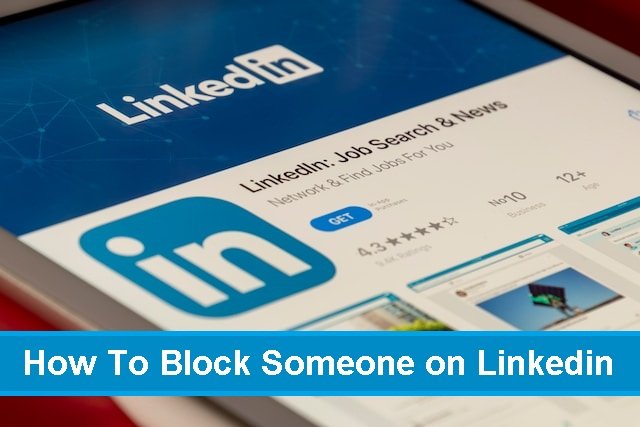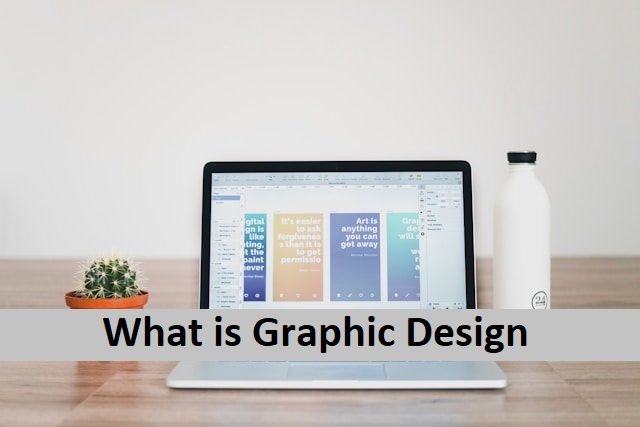There is hardly a person in modern times who can claim to be not using any social media platforms. Everyone here uses one or another platform like Facebook, Instagram, or Twitter to be a part of the online community. All these platforms are used for good purposes, like searching for jobs online and connecting with friends and family. But some people are not using social media with good intentions; the internet is full of scammers who keep peeping inside others’ profiles and harassing them.
LinkedIn is considered the most professional social media platform that, most of the time, people use for job hunting and professional purposes. But scammers did not leave this platform. If you face the same problem on your LinkedIn account and want to block someone, here is the good news. In today’s article, we find out how to block a nasty LinkedIn member and get rid of him.
When You Should Decide To Block Someone on Linkedin
Online platforms like LinkedIn make job hunting easy for people. Some companies offer jobs, and the right candidates can easily reach out to these jobs through online sources. But this is just one side of the picture. Online platforms make it easy for scammers to hijack companies’ profiles and use them for their purposes. It is way easier to misguide people online. They use huge companies’ profiles and hide their truth. People can easily become prey to these scammers and waste their time and money. So whenever you view suspicious profiles, you must block them.
Another reason to block someone is when someone irritates you by sending irrelevant messages or trying to threaten you, treat you rudely, and misbehave you. This situation needs quick action from you and it is compulsory to block those contacts. Also, read How To Fix SOS Only on iPhone.
What Happens When You Unfollow Someone on LinkedIn
If you are looking to know whether blocking someone on LinkedIn will affect your LinkedIn account or not, then you should not worry about it. When you block someone, you cannot view each other’s profile. You won’t be able to see or message each other’s content. The blocked contact will no longer be associated with you on LinkedIn. LinkedIn will also no longer recommend those contacts to you. Usually, LinkedIn will not notify the member that you have blocked them. Only you know that you have blocked them and can unblock them anytime.
How To Block Someone on LinkedIn
Blocking a contact on LinkedIn is easy and can be done in a few steps.
- Open your LinkedIn account on mobile or desktop.
- Get to the contact profile that you want to block.
- When you open the profile, you will see the photo with an arrow.
- Click on the arrow. A menu will open. Choose more from the options.
- Now, choose block from the options.
- The contact will be blocked.
How To Block The Contact Without Visiting Profile
If you want to block a contact but dont want to view the profile, here is the way to do it.
- First, sign into your LinkedIn profile.
- Tap on the Me icon to open a drop-down menu.
- Tap on the option settings and privacy.
- Now click on visibility.
- You will see how other contacts will view your activity.
- Click on the Change below Profile Viewing Options. Choose an Anonymous LinkedIn member.
- Now, go to the profile you want to block.
- Select More next to their name.
- Select and click on the Block button.
- The account will be blocked. Also, read How To Share Screenshots On Mac.
How To Block People on LinkedIn Without Having Them in Your LinkedIn Connection
Sometimes, we need to block people who are outside our LinkedIn connections. Here are the steps to follow.
- First, sign in to your account.
- Look for the profile you want to block.
- Tap on the More button.
- Select the block option from the menu and tap on it to block it.
How To Unblock Someone on LinkedIn
There may be times when you only need to block someone temporarily. If you wish to unblock a contact on LinkedIn, here are the steps you must take:
- At the top of your LinkedIn homepage, click the ‘Me’ icon.
- Navigate to the Settings & Privacy tab.
- Select LinkedIn activity visibility.
- Click to block.
- Look through the list of people you’ve blocked.
- Unblock someone by selecting Change.
- Find the person’s name in your blocked list and click Unblock. Also, read How To Change Spotify Display Name on Desktop.
Can the blocked person see your LinkedIn posts?
Users may wish to disconnect from a connection for a variety of reasons. However, once you’ve blocked the user, you will see a few of the features available on LinkedIn in each other’s profiles. When you block a contact, remember that this differs from unfollowing and removing a connection. It goes beyond that. LinkedIn restricts the features you can access after you block a connection. When you block a connection, the following happens:
- You are unable to view each other’s profiles.
- LinkedIn eliminates the user from your network.
- You are unable to view their connections.
- You are unable to view their posts.
- You are unable to contact them.
How To Hide Your Profile Without Blocking Them
If you want to hide your public profile without blocking them, you can do so. Here are some things you can do.
- Cover up your profile image.
- Modify your username and display name.
- Change the settings in your account.
- Set your Open to Work profile to on or off.
- LinkedIn first-degree connections should be removed.
Editor’s View
It is not difficult to block a contact. The procedure is straightforward. You can always unblock the blocked contact afterwards if you want to block or unblock. Both blocking and unblocking are quick actions. If you wish to eliminate someone on LinkedIn, you can easily block a contact from your desktop or mobile device by following the above steps.
Unlike all other social media platforms, LinkedIn is considered a more professional platform.
But we should Always prioritize quality over quantity regarding LinkedIn connections. Blocking members to keep your LinkedIn environment safe and professional is the right thing. You can easily block a contact on LinkedIn. Finally, when considering how to block someone on LinkedIn, Consider the accounts you are blocking carefully and make sure that they will not harm your business profile. But once you block the person, you can always unblock it in the future because unblocking a contact is as easy as blocking it. Also, read Best Z-Library Alternatives.
FAQ’s
Can someone tell me if you blocked them on LinkedIn?
When you block someone, they will appear on your blocked list. In most cases, the blocked member will not be notified of this action. You should not be worried about blocking an abusive connection.
Is it better to block or unfollow someone on LinkedIn?
If you want to get rid of someone because they are bothersome, blocking may be the most effective approach. However, removing them as a connection is the better option if you want to stop seeing content for business reasons. You should unfollow the contact on LinkedIn.
Is blocking someone on LinkedIn considered impolite?
It is acceptable to block someone on LinkedIn. If someone bothers you or makes you feel uneasy on any social media platform, you can block them to prevent them from engaging with you.