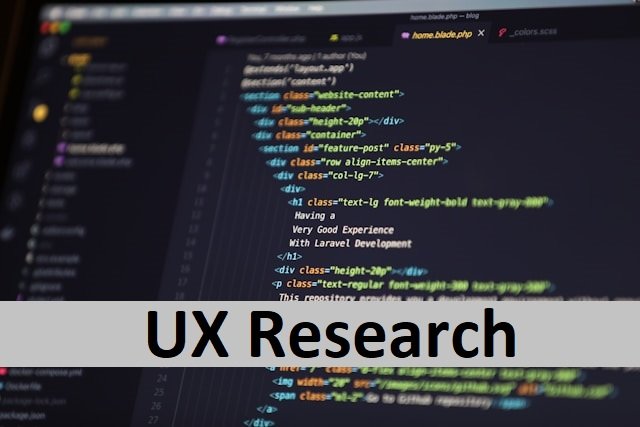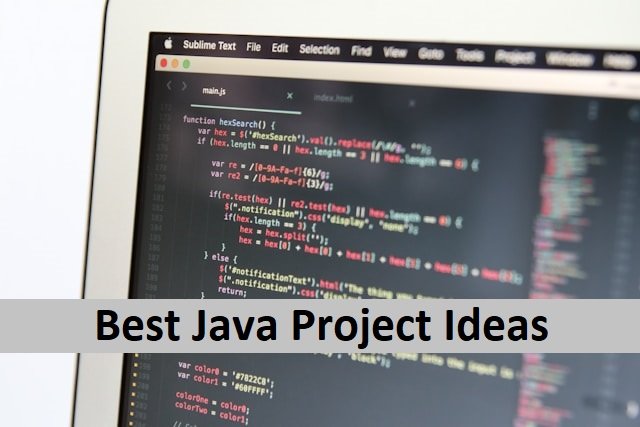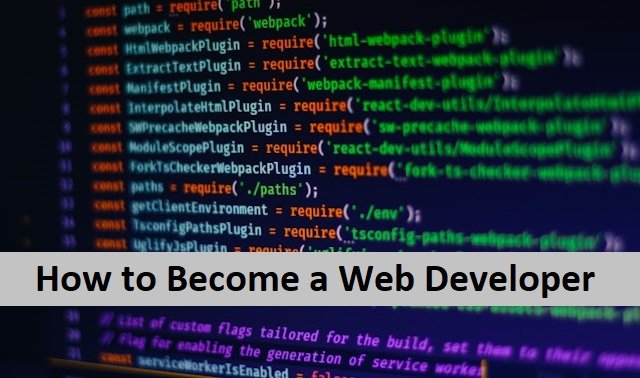A fully charged iPhone is ideal when you’re away from home and need to call. It is a true blessing in modern times, and it only takes a few minutes to contact people who live thousands of miles away. But what if your iPhone only displays the message SOS? You can’t make any calls other than emergency calls. Yes, it happens, and many people who read this article may have faced or will encounter this issue at least once in their lives. Nothing annoys you more than seeing this SOS message on your screen when you need to make an urgent call. Today’s article discusses why your iPhone gets SOS-only messages and how to resolve them.
What Does SOS Only Mean in iPhone
A SOS message on your iPhone screen shows you cannot make calls. You can also not send text messages; no data service will be available. You can call emergency numbers like ambulances, fire engines, or police. That can happen for many reasons. Sometimes, your iPhone has some problem, or you have a network problem in your area. It often happens in the mountains or rural areas where cellular network services are weaker or sometimes unavailable. Also, read How To Screenshots on Mac.
SOS vs. no Service
SOS only means no cellular service available on your mobile to take calls except emergency calls. It can be due to your mobile network or the area being out of cellular coverage. No service means no service is available in your area, and you cannot even call emergency numbers.
Why iPhone Shows SOS Only
While travelling to a foreign country or a faraway place in your country, sometimes your iPhone is out of your cellular network. You may find another network that helps you in making emergency calls only. It means that the Cellular network is viable but not yours. You are out of your network area, so your mobile shows you an SOS-only message. Also, read How To Delete Your Uber Account.
How To Fix SOS Only on iPhone
The SOS-only mode in your iPhone can be for many reasons. If you are facing this problem, you can check it for all the reasons and fix it by understanding it. Here are a few ways to fix your iPhone with SOS only.
Check Your Mobile Carrier Settings
To turn on your device’s cellular line, check it for the carrier setting update. Connect your mobile to the internet connection.
- Go to settings on your phone.
- Click on the General from the given options.
- Tap on the About.
- You will see an option “update your carrier settings.” click on it to update your carrier settings.
Turn off Your Mobile cellular line And Then Turn It on
Turn off your cellular line by going to settings and then Cellular. Now turn it on and check whether the service is available. You can also do it by removing your SIM card and then putting it back. Your cellular service will be available now.
Check Your Network Settings
You should check your network settings to see if your network is still unavailable after restarting cellular service.
- Open settings on your mobile.
- Choose General from the options.
- Now go to reset device, then reset and reset network settings.
- All your settings, including wifi, passwords, etc, will be reset again.
- You should also update your iPhone settings to the modern version.
Reinsert your SIM Card
When your phone shows an SOS message, don’t forget to check your SIM card. A sim card may be why your mobile does not make calls. It is compulsory to check your SIM card for any damage. First, remove your SIM card and check whether it is damaged. Sometimes, SIM cards are not inserted properly, so remove them and re-inert them properly to connect to your cellular network.
Check Your Phone For Airplane Mode
Turning your iPhone on airplane mode while travelling by air is a general practice. But sometimes, we need to remember to turn off this mode. If your iPhone is in airplane mode, you won’t be able to make any calls. Here is how to turn on and off airplane mode on your iPhone.
- Swipe down from your iPhone’s top right corner. You’ll find the SOS sign.
- Now go to the Control Center.
- To activate the feature, click once on the Airplane Mode icon.
- Tap the Airplane Mode icon again after a few seconds. After that, your iPhone will attempt to reconnect to your mobile network. Also, read How to Change Spotify Username.
Restart Your iPhone
Occasionally, simply restarting your iPhone will resolve the issue. If your iPhone lacks a home button, press the volume button before holding the power button until the Apple logo appears on the screen. You can restart your iPhone by turning it off and on again, then pressing and holding the standby button until the option Slide to power off appears.
Hold down the volume and standby buttons if you have an older iPhone. Hold down the power button until prompted to turn off your device. After turning it off, hold down the standby button to turn it back on.
Update Your Mobile Software
If you ignore your iPhone and manage to update it, you might face a problem in connection. These software updates help in solving many network problems, and ignoring these can cause trouble. If you still need to update your iPhone, check your settings for any available updates. For this process, first open settings in your phone. Choose general, then go to software update. See if any software update is available. You should install it. It may resolve your network problems.
Check Your Carrier For Any Network Problem
Sometimes, your device shows SOS only due to your carrier issues. After checking your device for all the probabilities, if your problem is still there, you should contact your carrier for any network issues. Your carrier will inform you whether your account is active or not.
Is your iPhone blocked for cellular services or not? If there is any problem, you can resolve it and get back your cellular service.
Final Words
We must remember in our modern lives that we can lose access to our mobile network anytime. However, it does happen on occasion. Consider the following scenario: you are out of cell network range, and your iPhone informs you that you can only make SOS calls. What exactly do you do? In today’s article, we discussed why your phone displays SOS only and how to fix it.
You can do little in an area with no mobile network coverage. However, before determining whether that is the case, you can always perform various tweaks to see if your iPhone says that it is genuine. If not, you can check it for all the above reasons we discussed. Also, read How To Block Someone on Linkedin.
FAQ’s
Why does my iPhone keep going into SOS mode?
There can be many reasons for your iPhone having SOS-only messages. It can be due to your phone setting or your airplane mode. However, you don’t have cellular reception if you keep switching to SOS-only mode. The “SOS” indicates that your phone is still operational for emergency Services, but no other call can be made. If you find yourself in an area with cellular service but still don’t have a signal on your iPhone, you should turn on your mobile data to make calls or send messages.
How do I reset my iPhone’s network settings?
Reset your network settings.
You should go to your mobile’s settings when you have a problem with your iPhone network settings. Select the General option. Then select Transfer or Reset. Choose Reset. Now Reset your Network Settings. and that’s all.