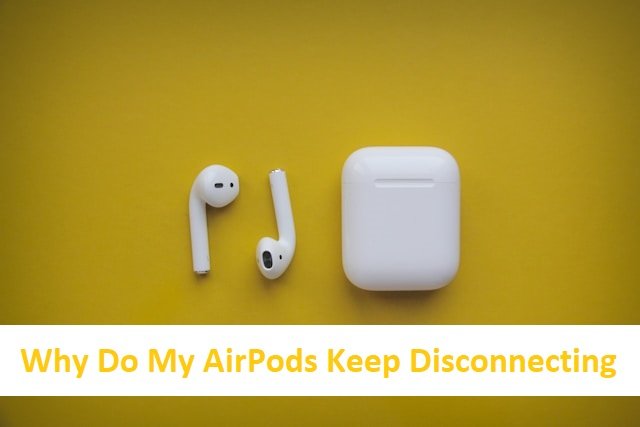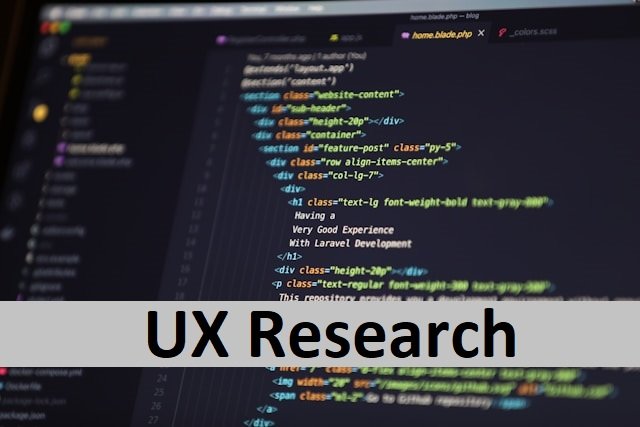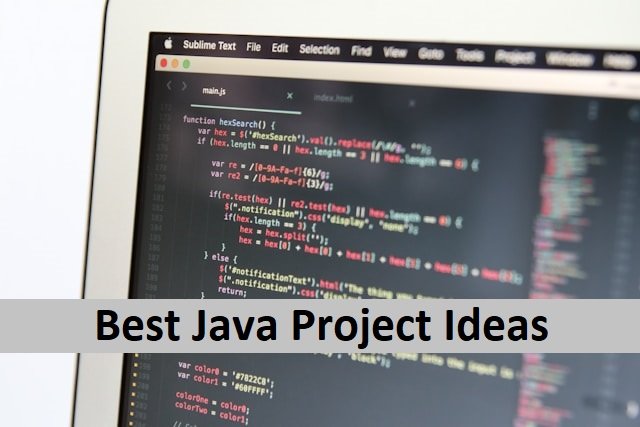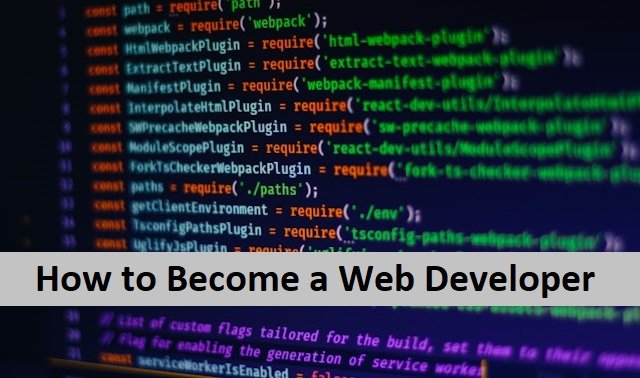All iOS users love their AirPods, as they are easy to use and have a wireless feature that makes them more convenient and valuable. However, sometimes, these can be problematic when facing frequent disruptions. When our AirPods disconnect often, we want to get a new pair, but this is only sometimes the right solution. There can be many reasons why AirPods are not working well, and you can quickly fix them unless they are completely broken.
Today’s article is all about Airpods’ reason for disconnecting and how to resolve this problem. Hence, before you decide to rush out to the Apple store and buy a new pair for yourself, read this article.
Reasons for Airpods Disconnections
- Low battery
- Lost Bluetooth connection
- Outdated Firmware
- Multiple wireless devices around you
- Having multiple audio devices near your phone
Ways To Fix Airpods Keep Disconnecting
As discussed above, the reasons for Airpods’ disconnection are various. We need to find the exact trouble-making part and fix it. Here are the ways to fix these problems. Also, read How To Remove Yourself From a Group Text.
Keep your AirPods fully charged
The Airpods’ low battery can be one reason for disconnecting often. The iPod’s battery should be at least 20% charged when using it. If the battery is lower, it may cause disconnection or even worse performance.
If Your AirPods disconnect due to a low battery, they lose connectivity; just place them back in the case and fully charge them before using them again. If your AirPods’ batteries frequently fail, you should consider reviewing your usage patterns to prevent them from depleting too quickly.
Disable automatic ear detection
You must be aware of the Airpods’ automated ear detection capability. It is helpful to connect iPods to iPhones automatically, but it may be one of the causes of your device’s disconnection. For example, fidgeting with your left or right AirPods while wearing them can cause the audio to be lost. If this happens, turn off the automated ear detection feature.
To accomplish this:
- First, connect your AirPods to your iPhone.
- Then, under Settings, open Bluetooth.
- Hit the icon next to your AirPods.
- Turn off the Automatic Ear Detection option.
Disable and Reconnect Bluetooth
Your Bluetooth connection will be disrupted when your source is too far away. When Bluetooth signals are weaker, the connection will keep disconnecting. To fix this, it is recommended that you disable the Bluetooth connection and reconnect it to start working. To do this, follow these steps.
- First, go to the settings.
- Then, choose Bluetooth and turn it off.
- Wait for a few minutes.
- Then, turn it on to restart the Bluetooth connection.
Place Your Mobile Closer To Airpods
Airpods perform best when the device is within 30 feet of the source device. Performance will suffer when you increase the distance between AirPods and the device. Although they have a maximum operating range of 800 feet, audio quality suffers as the distance increases. This will also result in frequent disconnections. To minimize these issues, attempt to maintain the AirPods within their minimum range. Staying inside the AirPods’ optimal range will improve the performance.
Reconnect The Network Connection Between Airpods and iPhone
Sometimes, the network connection is the only problem keeping your iPods from connecting. You can resolve this by refreshing the connection between your mobile and AirPods. To solve this, disconnect and reconnect the connection. Also, read How To Close All Tabs on iPhone.
Update The Firmware On Airpods
Sometimes, we need more time to update our gadgets. Airpods that are not working properly may be due to outdated firmware. If your AirPods are not connecting, go to your device’s settings and update the software. Follow these instructions to complete it.
- Connect your AirPods to your iPhone and open the Settings app.
- Then go to the General option.
- Select About and then AirPods to verify if the Firmware Version is current.
- To update the firmware on your AirPods, place them in the charging case and plug them into a power source.
- Then, keep your iPhone connected to Wi-Fi and near the AirPods.
- Wait at least 30 minutes before checking back.
- Meanwhile, your AirPods should be updated automatically.
Avoid Wireless Interference
If you are in an environment with inadequately insulated power lines, microwaves, and other wireless devices, it will cause problems with your AirPods connection. The most straightforward approach to avoid this is to relocate away from such areas.
Reset The Airpods
When we use AirPods for a longer period, it can cause many problems. You can fix these issues by resetting the Airpods; it will erase the Airpods history and refresh it for better performance. You can do it in a few steps.
- First, go to the settings and find Bluetooth; disconnect the Bluetooth by clicking on the option forget this device.
- It will unpair the AirPods with your iOS device.
- Place the AirPods in their charging case and push the setup button.
- Hold for at least 15 seconds.
- The case light will flash amber/green and then white to indicate a successful reset.
- You will get a popup notification with the reconnect option. Select it for connection.
Reset The Network Settings
The device automatically stores these connections when you utilize a network connection, such as wifi or Bluetooth. These connections are required; however, too many might impact the AirPod’s performance. These connections may impede the passage between the AirPods and the device. Resetting these network connections allows you to restore the default configurations. It also eliminates unnecessary saved networks and improves device performance.
Connecting To Multiple Audio Devices
One typical issue is that when several audio devices surround your phone, you lose track of which ones you need to pair. Occasionally, mobile phones do not know. Even though you have AirPods configured as the default device, other devices, like speakers, may attempt to pair with your phone simultaneously, causing frequent disconnections between AirPods and mobile phones.
To repair, do the following:
Turn off additional Bluetooth devices that you’ve already associated with your phone.
Confirm that no other devices are attempting to connect to your AirPods.
If you still encounter this problem, it is best to go to your phone settings and try “forgetting” often-used devices the phone attempts to connect to.
Conclusions
If your AirPods are not working well, you should get new ones. But before getting one, try using the tips above to resolve the issue. You don’t have to buy a new pair if your battery works well. All the above troubleshooting techniques are helpful only if no manufacturing problem exists. But if you are still facing a disconnect, you need to check it with your nearest Apple store or get a new one.
FAQ’s
Why do my AirPods professionals constantly disconnect while having a full battery?
A shortage of resources might cause AirPods disconnections. You may have been waiting too long and need to update your Bluetooth drivers on your phone or PC. To avoid this problem, keep your software up to date.
How can I upgrade my AirPods?
In the case of AirPods Max, you only need to insert the charging wire. After inserting the other end of the cable into a power outlet, bring your AirPods close to the device, and the firmware automatically updates.