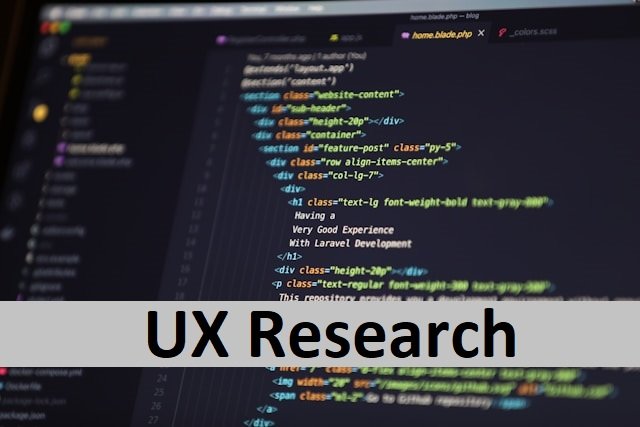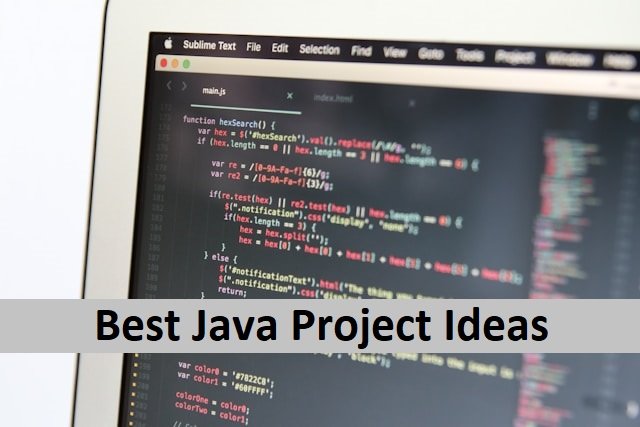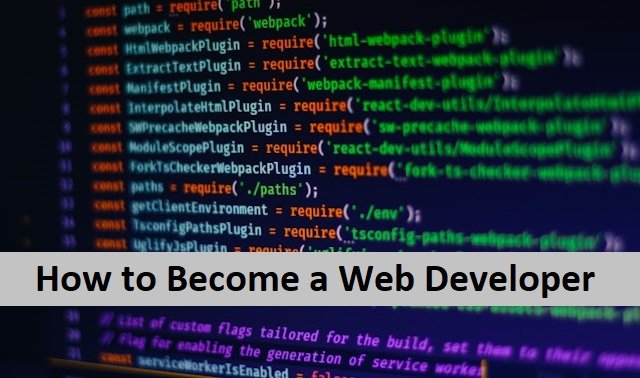Who likes spending hours on text editors when one has these amazing VS code extensions to make coding easier and faster? Being a front-end developer means having a load of writing and editing codes, while small formatting hurdles make it even harder. But now it’s not a problem due to the vs. code extensions.
You can install many useful extensions to make the coding much easier. It helps in writing high-quality codes smoothly and quickly. If you want to know more about these VS code extensions, this article is for you. I will explain the best VS code extensions and their use in detail. So let’s dive in and find the best VS code extensions for front-end developers.
Useful VS Code Extensions for Front-End Developers
1: Turbo Console Log Extension
Turbo console is the best debugging extension a developer ever needs. Now you don’t need to worry about log messages. The Turbo console will automatically perfectly write the log messages.
It is a two-step process. First, select the subject, and press Alt + Ctrl + L. The log message will appear.
2: Import Cost VS Code Extension
It is challenging to keep the bundle size right while coding. That is why import cost is a must-have extension for you. It displays the size of the imported package within the editor to make it easier for you to find its size of it.
This tool is not for bundle analysis but to keep an eye on its size. Using import cost, you can get instant responses about the size of bundles. It also prevents you from shipping massive bundles to the users.
3: Prettier VS Code Extension
We all know that formatting the text takes most of our time, and as a front-end developer, it is also hectic. Prettier is here to do it for you. Prettier is the best code formatter that helps you save a load of your time. Prettier has its own formatting rules that apply to your text while analyzing. It analyzes the maximum length of the text by applying a consistent style and wrapping code as needed.
4: Better Comments
Another tricky task for a developer is to manage comments. Betters comments extension is here to help you out of the situation. Your partner creates human-friendly comments and categorizes the annotations into alerts, todos, or queries. The extensions can be styled to know whether the code is in the right place.
5: Chrome Debugger
We all use Chrome, but as developers, this is quite a hectic job if you use Chrome for debugging. Chrome debugger extension is here to solve it for you. Chrome debugger helps you to debug your client javascript code running in Chrome directly. Sounds great! You can easily see the entire stack while debugging without leaving the editor.
6: Dev Tools For VS Code Extensions
This extension makes it easier to use various tools like edge and VS code simultaneously. It makes editing and debugging the code easy without moving to and fro in the browser. You will see all the browser’s elements inside the VS code and save time and effort.
7: VS Code Snippets Extensions
Snippets are frequently used by developers while writing codes. These small extensions must be worth installing to make the work easier. Javascript and Typescript are the two built-in snippets in VS code extension. But you can also install many other snippets for writing the code easily. These extensions include VueJs, JQuerycode Snippet, and much more.
8: File Ops VS Code Extension
It is a real headache for developers to search for the required files without having a bookmark. File ops code extension can help you out of this situation. It allows you to tag the files and help you to make a quick switch between the required files. You can also delete the tags later if not required.
9: VS Code Icons
Are you trying to organize your folders but are out of time? A new VS code extension is there for you. You must install VS Code Icons, which will navigate all your files and folders accordingly. It allows you to choose your favorite icon for any file or folder.
10: Watermelon Extension
The watermelon extension helps read and understand difficult codes. Once you understand it, you can easily debug the code. Thanks to the watermelon VS extension for saving hours of search. Watermelon saves you time by highlighting the relevant block of code for you.
11: TODO Highlight VS Code Extension
It is obvious for an overwhelmed developer to forget the todos you have added earlier in your project. You can solve this problem by installing Todo highlight, and the rest will be done by it. It will remind you by its built-in keywords “FIXME” or “TODO” before finalizing your project.
12: Gremlin Tracker VS Extension
In coding, some characters can be harmful, but it isn’t easy to find them. Gremlin Tracker can find these for you. Gremlin tracker highlights the harmful, less harmful characters by using different colors.
For example, it shows a red bar when there is zero-width space in code or a zero-width non-joiner. When there are left and right double quotation marks or non-breaking spaces, it will show an orange or red light. Less harmful characters will be shown in blue. To find the correct issue with the highlighted character, move the cursor and look for it.
13: Indent Rainbow Extension
Indentation in coding is compulsory and highlighting it will make it more readable. But you don’t need to do it, as this new extension will do it for you. The indent rainbow highlights the indentation by using four different colors. You can use it to write codes and highlight your text’s indentation. Highlighting also makes the errors more visible.
14: Intellicode Extension
Are you working on large projects and needing help? Install this new extension to automate the process. It assists you in completing your code accurately and quickly. After going through your code context, this AI extension makes the best suggestions for your code and speeds up your work.
Editors Note
These VS Code extensions are worth installing if you are a developer looking for real helpers. There are numerous other VS code extensions that you can use while coding. The best part about having them is that you don’t have to worry about editing the text. You will write the code, and the Visual Studio code extensions will edit it for you.