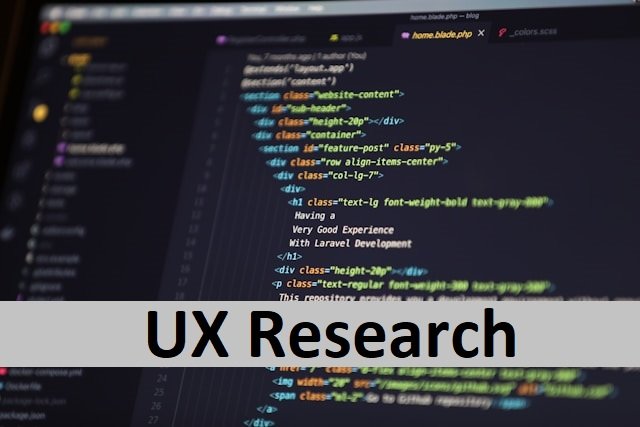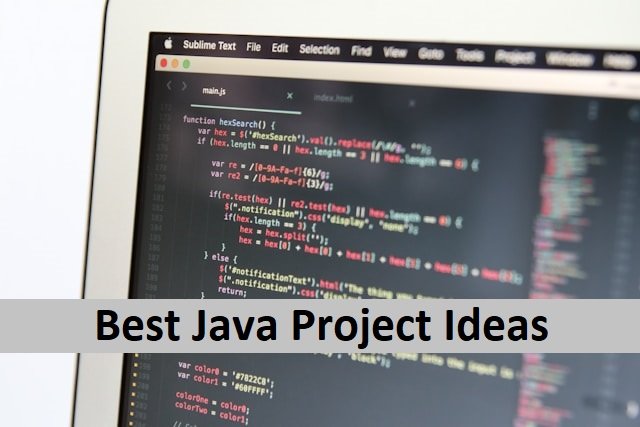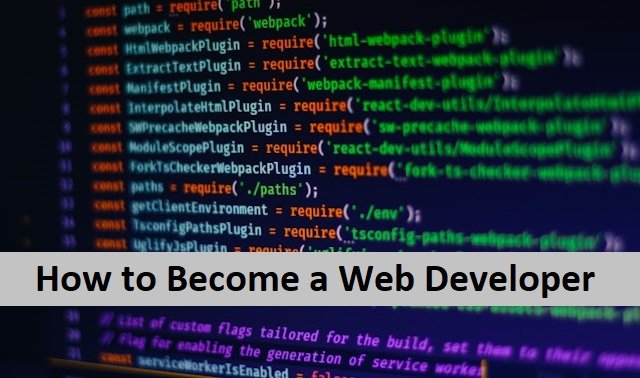Zoom Meeting is a widely used app in modern times. Everyone from teachers to business owners must rely on virtual meetings to connect with their students and employees. Here, zoom is of great help as it is the quick and easy way to do it. But what if you want to keep a record of your meetings for later use? You don’t need any recording app for this purpose as Zoom has a recording option. Yes, you can use the Zoom recording feature to record your virtual meeting.
Later on, you can share or download these recordings. It is easy to record your meeting by clicking the record button in the control bar. Zoom offers both its free and paid versions.
New devices include new features. One of these is the screen recording option. You can use it to record and save Zoom meetings. However, if your laptop does not have it, you can download and use screen-sharing and recording applications such as Anydesk. In this article, we will cover how to record from Zoom on any device, regardless of whether you have recording permissions. Also, read How To Transfer The iTunes Music Manually.
Free Vs Paid Zoom Account
Zoom provides both free and paid accounts. Although both have good performance, paid accounts have a few additional benefits. Free accounts have almost all of the important features, with some limitations. The free Zoom meeting ends in 40 minutes. You can always start a new call to continue your work. You’re limited to 100 attendees, which is already too many for most of us. Your meetings with a free account will not be saved to cloud storage; however, this is not a problem because you always have the option to record screens. So you must save recordings on your device. You do not have access to any of Zoom’s third-party integrations.
You cannot record meetings on your phone. If you need any of these features, you have to buy the paid account.
How To Record A Zoom Meeting As A Host On A Desktop Computer
A host can record the Zoom meeting by following these simple steps.
- Launch the Zoom desktop application and log in.
- Navigate to the Home tab. Here you can see your profile avatar. Click the Settings option in the top right corner.
- Proceed to the recording button and select the folder where you want to store your recordings. Now, start your Zoom meeting. You will notice the recording button at the bottom of your computer screen. Once you’re ready to record your meeting, click the Record button. A Recording message will appear on your screen. To pause or stop your recording, click the Pause or Stop icons.
- After finishing, the recorded files will be saved to the location you specify on your device. You can also find previous recordings by going to the home page and Meetings tab. Also, read Best Sites Like eBay.
How To Record Zoom Meeting As A Participant
Recording a Zoom meeting as a participant is possible if the host allows them to do it. You need to have a Zoom app for this purpose. While Zoom includes a recording option for all meetings. As a participant, you cannot record the meeting unless you have the host’s permission. The meeting host can allow participants to record by following these guidelines:
- During a Zoom meeting, first, select all participants.
- Move your cursor and choose the participant you would like to give recording access to, then click the More icon.
- Click on Allow to record local files. It will send a notification to the selected participants so that they can record the meeting. The meeting host can disable this recording access at any time. To do it click on the More option and select Remove Permission to Record Local Fles and it will stop the recording. It will also send an alert to participants that they cannot record the meeting because of no access to it.
How To Record Zoom Meeting Without Host’s Permission
When scheduling a virtual meeting, the host may also choose to disable this option. Now, what should we do? Do not worry, there is a way to solve this problem. If you do not have permission and want to record the meeting, there is a way of doing it. You can use third-party apps or software to record the meeting and download or share it later. You can screen record the meeting by using screen recording apps on desktop computers or even on Mac you have this feature of screen recording on the Zoom app. Also, read How To Hide Followers on Instagram.
How To Record Zoom Meeting on Mac
Mac comes with built-in recording software that records your Zoom meetings with high quality. You can record meetings without the host or other participants’ knowledge. This video recording tool also has an editing option so you can save and edit your recorded videos whenever you want. The method of recording Zoom meetings on Mac is simple and quick. To record Zoom meetings on a MacBook Pro or MacBook Air, follow the steps below with the MacBook Zoom video recorder.
- Open Zoom and join the meeting on your Macbook.
- Now select the video recorder button.
- Select the meeting to start recording.
- To screen record Zoom with audio, turn on System sound and select the Microphone option.
- It allows you to specify where you want to save our file. Look for the icon above the microphone option and click it to change the file location.
- Click the record button when the meeting begins.
- It will start recording until you click the stop button.
- When your Zoom meeting ends, click the Stop Recording button.
- You can save the file in the same condition or even make changes to it and then save it
How To Record Zoom Meetings on Mobile
Zoom recording on mobile devices requires a paid subscription. Once you record the Zoom meeting on your mobile phone, it will be automatically saved to the cloud.
Here are the steps for recording the meeting on a smartphone.
- Open the Zoom app on your phone and join a Zoom meeting. Click on the “More” button at the bottom of the screen. It will display several options; select the option record to the cloud on Android or iPhone.
- It will display the recording option on your screen.
- When your meeting is over and you want to end it, go to the more option again. Click here to stop your meeting, which will be saved to the cloud. You can quickly view or download it. Also, read How To Block Websites on iPhone.
Final Note
We’re all familiar with Zoom meetings. Although it is impossible to remember everything that happened during the meeting, Zoom provides a recording option to save meetings. If you are the host, you can do it easily, but a participant requires host permission to record. Furthermore, you can use third-party screen recorders if you want to record without permission. There are numerous useful applications for recording Zoom meetings. Today’s article gave you many ideas for recording a Zoom meeting efficiently.
FAQ’s
Can I record a Zoom meeting if I’m not the host?
If a participant wishes to record, the host has to provide permission during the meeting. To give the other participant recording permission, the host must attend the meeting or designate another host.
Why am I unable to record in Zoom?
Zoom has an integrated screen-recording feature, but to use it, you must be a meeting host or participant with recording permission. If you do not have permission to record, you can use third-party recording software or a Screen Recorder.