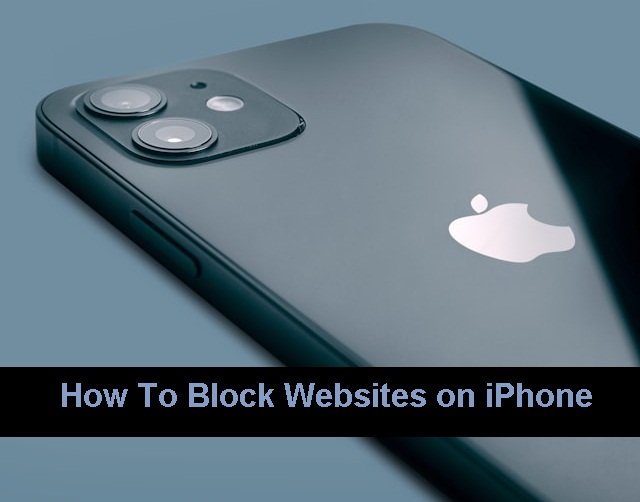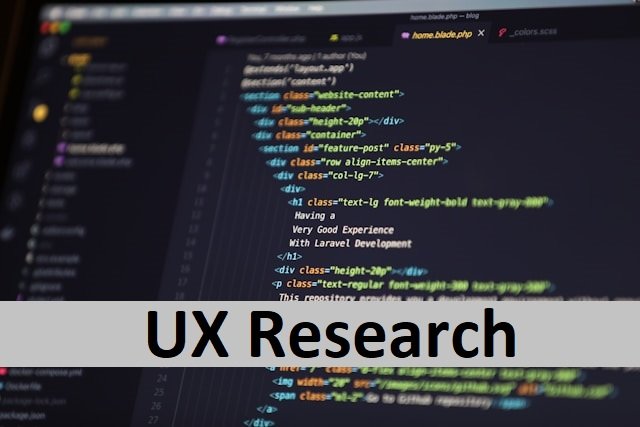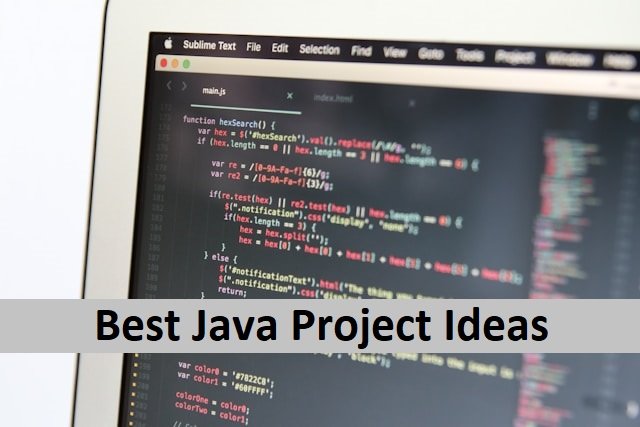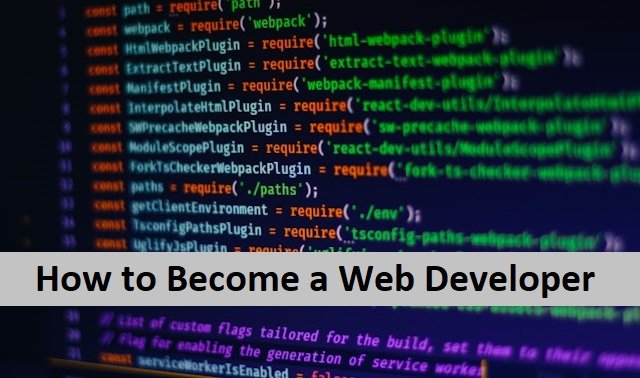Modern parenting is not easy as there are too many distractions for both parents and kids, including the use of smartphones. If you are a parent and you are concerned about your child’s screen time or if you are an adult and find yourself spending too much time on your iPhone by scrolling through unnecessary websites, you should stay here. This article is for you.
One of the most searched queries on search engines is asking about blocking adult content on children’s iPhones or any other iOS devices. Most parents are concerned about preventing their children from engaging in unethical content while they are using iPhones. Sometimes, people do not like a website and even want to block it. But they don’t know how to do it. Luckily Apple has its privacy features that allow users to block unwanted content.
Ways To Block Websites On iPhone
On iPhone, you can block websites in three ways to control the type of content you want to avoid while browsing the web. The first option is to ban all forms of adult content completely. Another option is to add the websites still showing up on your device. If you are still having trouble banning all of those unwanted websites, the third option is to ban all websites except the few that you prefer. If you want to block websites on your iPhone, use one of these three methods. In this guide, we will demonstrate how to do it. Also, read How To Block Users On Instagram.
How To Limit Screentime on iPhone
Apple has been working to increase the privacy of its devices. In recent developments, Apple has introduced new updates that also include blocking websites and parental control features.
The easy way to block websites is to limit screen time on iPhones. In previous iOS devices, you needed to control screen time on your child’s device by filling out up to thirty steps. However, new updates in recent iPhones and iPads require you to add your child’s device to family sharing, and all of the above steps are now automatically selected. it’s easy now to control screen time on the iPhone.
Screentime allows you to limit the amount of time the child can spend on their device. It means they cannot exceed the limit. Even if they want more time and the device screen is nearing the limit, they can send a message to the parent requesting more time. Parents only need to approve or deny the request with a single message.
To manage the type of web content on a device, follow the instructions below:
- Open the Settings menu.
- Navigate to Screen Time.
- Click Content and Privacy Limitations.
- To enable restrictions, toggle the switch to the right.
- Tap on Content Restrictions.
- Locate the Web Contents section.
- Choose Unlimited or Limit Adult Websites.
Choosing Limit Adult Websites allows you to block any website. You just need to add the URLs of the websites to the list. it will block the added websites.
How To Block Specific Websites on Your iPhone
When you are struggling with a few specific websites and want to block follow these steps.
- Open your iPhone’s Settings, which are located on one of your home screens. If you don’t see the icon, check the Tools folder.
- Click on General.
- Find the option restrictions and click the enable restrictions button. You will be asked to enter the passcode.
- Now, enter four digits to set your passcode for blocking websites. This is the passcode you’ll use to change the websites that are restricted on your iPhone.
- You will have to retype the password to confirm.
- To add a website to the block list or make changes to an already blocked website follow these steps:
- Open the settings.
- Click on websites.
- Scroll down to the bottom of the screen, where you’ll see the option Never Allow.
- Here, select the Add a Website option.
- Type the URL of the website you want to block.
- If you want to block more websites you can repeat the same step until the process is complete. Also, read How To Record Zoom Meeting Without Host’s Permission.
Block All Websites Except The Specific ones
It is easy to block specific websites by using the above method but what if you need to access only a few websites and do not want too many notifications on your device? It is easy you can block all websites except the ones you like.
- Open settings on your iPhone.
- Then go to the general.
- Click on the option Restrictions.
- Here choose the enable restrictions if it is there. When you enable the restrictions you do see the button enabled restrictions.
- Then you will be asked to enter your password.
- Enter a 4-digit password.
- Retype your password for confirmation.
- Click on the icon websites.to open more options.
- Click on allowed websites only.
- An option Always allow will appear.
- Enter the URLs of the specific website in the box below it.
- Repeat the process for the websites you want to have on your device.
- Click on done to complete the process. Also, read best Lookmovie Alternatives 2024.
How To Manage Access To Apps And Privacy On iOS.
If you want to restrict other aspects of a device, do so in the Content Restrictions section. You need to go to the Content and Privacy Restrictions settings. Here you can manage access to websites including, TV shows, music, movies, podcasts, news, etc.
- Go to the content and privacy settings, then click on the allowed apps.
- It is an easy way to control your device’s built-in applications. You can also remove apps from the home screen.
- Click on the button next to the app icon and hide it.
- They’ll remain hidden from the home screen but will be there on the device.
Editor’s Note
The majority of us feel guilty about the amount of time we spend on mobile devices. Apple understands the situation perfectly. That is the reason it allows you to manage screen time on your iPhone. It also allows users to block all or certain websites on their devices. In this article, we covered all of the methods for restricting your screen time and removing websites on your iPhones. The steps outlined above will help you to block unwanted content and reduce unnecessary interruptions on your device by websites. Also, read How To Remove Yourself From a Group Text.
FAQ’s
How can I block websites on my iPhone without using Screen Time?
There are additionally third-party options for blocking websites in Safari on the iOS device without Screen Time. You can block websites on your iPhone using a variety of free and paid applications. Liberate is one of the website-blocking applications. You can enter a time and date until you want to block access to the west, and it will stop during that time.
How Do We Block Websites Using Website Blocking Apps?
There are many free applications available in the App Store. You can download and install any of these apps on your iPhone or iPad to protect it from the websites you want to block.