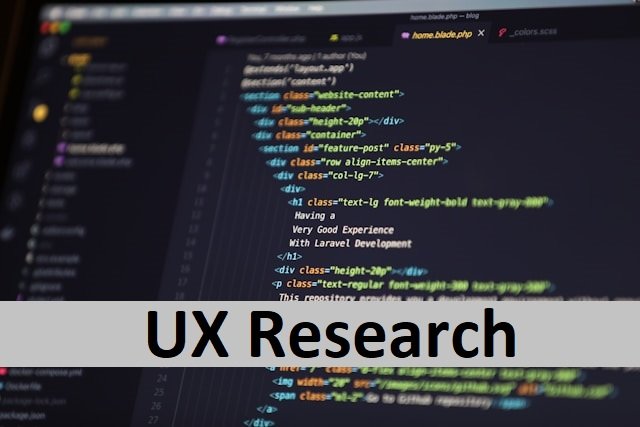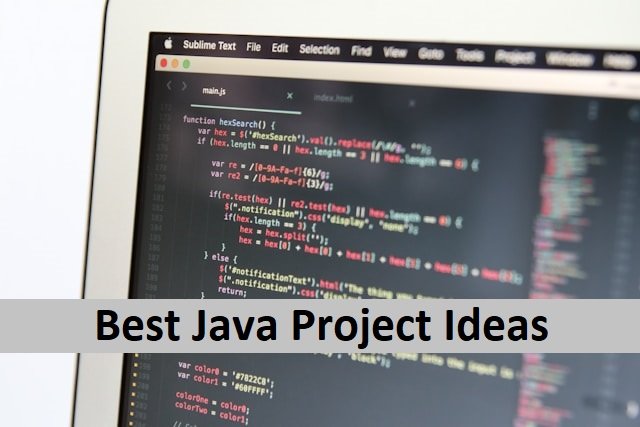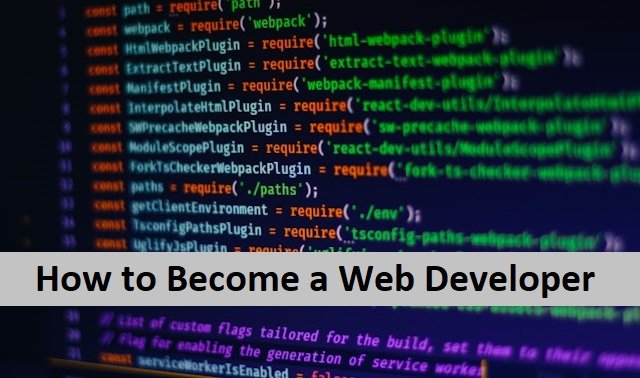A tooltip is a fantastic tool for guiding users. They help users comprehend strange or unidentified objects that the user interface does not describe. Tooltips provide immediate assistance. They offer users the information they require at the appropriate time. Users only need to wait with their mouse hovered on the object.
A tooltip is a pop-up window that provides further details about a user interface element. It is a sensible decision to enlist the expertise of a web development company to construct high-quality tooltips. Tooltips used to improve the usability of your program.
This post will show you how tooltips work, how you use a tooltip, excellent tooltip design, and How to Create Useful Tooltips or Best Practices for Tooltip Design. After reading this post, I hope you will have some ideas for using tooltips in your products and designs. Let’s first talk about tooltips text in HTML. Also, read about Useful Boilerplates.
What is Tooltip Text in HTML?
When a user hovers their cursor over an element in a user interface, the text known as a tooltip appears. Typically, a tooltip contains text that offers an additional explanation, context, or directions that users may find helpful.
Tooltips are ideal for a text that can be concealed to free up space on the page but is still readily available to users when needed. For instance, a tooltip that describes the function of a button may appear when a user hovers over a menu item or icon.
This Is How Tooltips Work
They are a valuable tool for UX designers. With the help of these tooltips, your company can lead customers through satisfying UX onboarding processes. They also highlight beneficial aspects that users might have missed and demonstrate how to use your items to their fullest potential.
When the pointer is over an object, tooltips are automatically displayed. When the mouse is moved or clicked, they vanish. Additionally, you can use a keyboard to focus on an element and call a tooltip.
How Do You Use The Tooltip?
When choosing where to employ tooltips, context is another essential factor. Tooltips are handy for the following tasks since they work best when they enhance a well-designed UI:
UI component Without a Text Label
If a UI control doesn’t include a lot of descriptive text, but the user still needs to know how to use it, a tooltip can be helpful. Toolbars employ tooltips to explain the controls they provide.
A UI Element That Needs Additional Information
Tooltips are a type of progressive disclosure control. On-demand, they can offer more context information. It’s crucial to remember that text is used as a supplement. Therefore, people shouldn’t view the text as they work on their primary tasks. If the text is crucial, it is preferable to put it right in the user interface to reduce misunderstanding.
New Features
Tooltips are an excellent solution for features that are only used sometimes or in specialised contexts. If the tooltips don’t appear on all these up and down arrows beside each answer, some users could think they’re for scrolling.
Excellent Tooltip Design
The qualities of an excellent tooltip are as follows:
Simple to Find
Visual cues are lacking in tooltips. No visual cues, such as pointer changes, show whether an object has a tip. It will still be up to your users to determine whether objects have tooltips. They can typically accomplish this by playing with your UI.
Provides Accurate Information
An excellent tooltip offers clear, practical information. Text for tooltips should be brief and well formatted (minimum 20 characters per row).
How to Create Useful Tooltips
Early planning is the key to creating tooltip designs that flow naturally with the overall design. To create practical tooltips, you must:
Timing
Timing identifies the stage of the design process at which tooltips should be taken into account. Using the widely used design sprint method created by Jake Knapp, we can determine the appropriate phases in the design process to make judgments regarding design features like tooltips.
In Knapp’s sprint methodology, the problem is mapped out, potential solutions are sketched, one is selected, a prototype is built, and the prototype is tested. Create a concept, develop it, and then test it, in other words.
When thinking about tooltips, sketching makes sense because possible causes of confusion are revealed as the layout and draught material take shape. Identifying every possible tooltip or even including all designated tooltips at this point is unnecessary because first sketches sometimes do not include comprehensive or extensive text. The goal is to locate UI elements where a well-designed tooltip will aid users in completing the task or making content easier to understand. Also, read about Fluid Typography.
Implementation
Designers can overcome this obstacle by concentrating on the following:
- Context: Every tooltip’s context should be checked multiple times. What might seem clear-cut to you as the designer may easily perplex a new user? All facets of UX and UI design must adhere to the concept of paying attention to context. It’s crucial for tooltips since users will be perplexed by their essential shortness if the context is unclear.
- Placement: Tooltips should be visible and straightforward to locate, but they shouldn’t cover any crucial information on the screen.
- Clarity and conciseness: Make sure that each tooltip is concise and clear. Cut, cut, and then cut some more, as many editors advise their writers to do. As long as you keep in mind to keep editing and to condense for clarity, it’s acceptable to write longer tooltip text in the initial iterations.
Best Practices for Tooltip Design
Use these guidelines to produce helpful tooltips, regardless of your chosen method.
Use Tooltips to Give Extra Information
Use tooltips to give context or additional instruction, not essential information, about a feature or procedure. They shouldn’t be necessary to complete a task.
Let’s take a look at a product login screen picture. The password and login requirements are listed directly above or below the login forms. An unwanted user action would be required in this situation, making using a tooltip detrimental to UX.
Avoid Repetition
Not all features require explanations (and if it does, you should probably work on your UI). When a product interface is cluttered with tooltips, navigating becomes complex and confusing. To avoid redundancy and information overload, avoid describing apparent features or behaviours.
Make Your Tooltip Stand Out by Using Contrasting Colours
Your tooltips should stand out from the rest of your product’s UI. Utilizing contrasting colours to make your tooltip stand out is a quick and easy approach. Users will ignore these alerts if you utilize tooltips that blend into the backdrop by using colours already present in your interface.
Keep Your Tooltips Consistent With the Appearance of Your Product
Content in tooltips is as crucial as their design. Here are a few best practices for creating tooltips that are apparent but not intrusive:
- Your tooltips will shine out if you choose contrasting colours.
- When necessary, add images to your tooltip material.
- Consider a single theme for all tooltips.
- Be careful where you place tooltips, so they don’t obscure any vital information or are too far away from the parts they describe.
Keep Track of the Effectiveness of Your Tooltips
Monitoring how users engage with your tooltips will help you make them better over time. If you use any digital adoption platform to build tooltips, the platform will give you critical behavioural insights on how your tooltips and other in-app instructions are used. This information gives you ideas on improving the value of the in-app content and shows you where your users are having trouble.
Conclusion
To make your product more straightforward to use, including tooltips. Users should be able to interact with your product using tooltips, which should be clear and full of helpful information. It is simple to claim that poor UX is due to ineffective tooltips. If you know how to use tooltips, you can offer excellent UX.
Remember that efficiency is the main focus of tooltips. I hope you now understand better why tooltips like road signs and why you should add them to your website or app to make users’ lives easier.