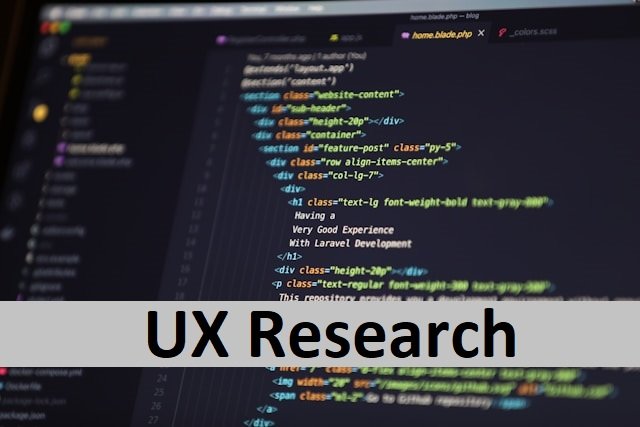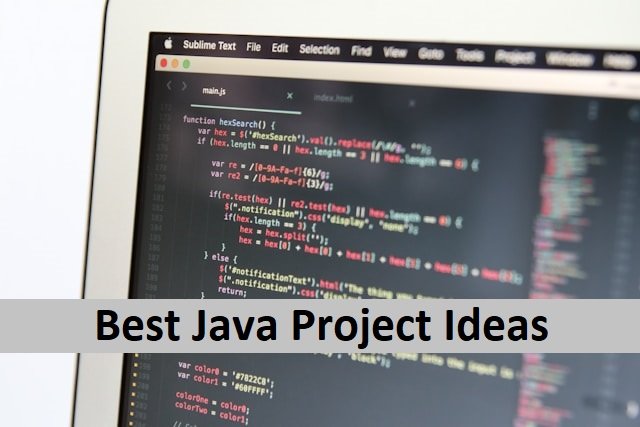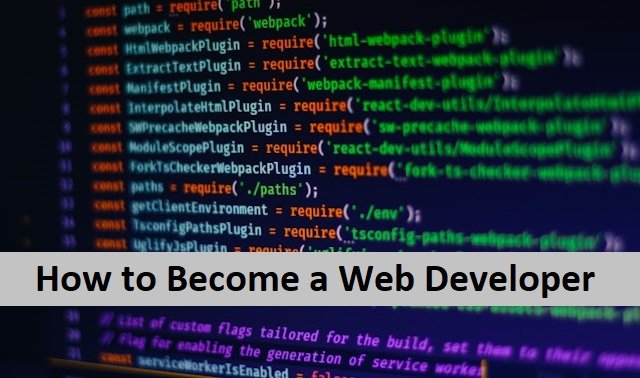There are thousands of satisfied Mac users thanks to its fantastic features. Mac computers have simple applications, but it is critical to understand how to use them correctly. It will not only make operation easier but will also protect the device from damage. However, if you intend to sell your Mac, or pass it to someone else reset it to factory settings.. there is a simple way to factory reset your computer.
By factory resetting, you will remove all the data from your MacBook and restore it to the state it was in when you purchased it. Factory resetting is also critical for users whose macbook isn’t performing well. If you, too, face any decline in your AMC performance and want to sell it, this article is for you.
When You Should Reset Your Macbook Air to Factory Reset
Before you start resetting your Macbook there is something important you should keep in mind. When your MacBook Air’s performance deteriorates and you can’t afford to replace it, it’s time to factory reset it. However, resetting is not only required for this purpose. Users who want to sell it should factory reset it to protect their data. So, before selling your device, ensure no information is transferred, and you can erase all contents and settings on the MacBook Air by resetting it. It will erase all existing data on the MacBook Air and ensure that the new user receives a clean version. If you want to sell your MacBook Air, you can also do a factory reset without a password. Also, read How To Change iPhone Name In 2024.
Backup Your Data Before Factory Resetting
One important thing to remember before selecting the factory reset option on your MacBook Air is to save your important data. Because after a factory reset, you will lose all of your data permanently. Before factory resetting your MacBook Air, make sure to back up your data safely. There are many software to back up your data on your MacBook Air you can choose.
How To Factory reset MacBook Air
Once you’ve backed up your user data to your preferred backup application factory reset your MacBook Air. This process can help you resolve the majority of glitches and issues with your MacBook, including slowdowns and frozen applications. It will also remove your personal information that you would not want to share with anyone if you sell it.
MacOS has a built-in recovery disk utility that is meant to erase the previous operating system and reinstall it later, which you can redownload from inside the boot display on your Mac.
Let’s find out how to reset our MacBook Air to factory reset.
- First, click on the Apple icon on your Macbook.
- A menu with various options will open before you.
- Select the restart button and click it to start the process.
- Now you find the Apple logo returns on your MacBook Air’s screen, press and hold the Command + R buttons until the macOS Utilities window appears on your screen.
- Select Disk Utility from the list to factory reset your device.
- Once Disk Utility is open, locate and select your MacBook Air’s Startup Disk.
- In Disk Utility, click the Erase button.
- In the Format pop-up window, choose Mac OS Extended.
- Give the disk a name, then click Erase to confirm the erasure.
You’ll now see a screen that will erase your MacBook Air’s data. When this process is finished, all the data from your disk will be removed.
There is no longer an operating system installed on your MacbookAir, which means that if you sell your laptop or reformat the drive to improve speed or performance, you must reinstall your operating system. Also, read How To Turn Off Time Sensitive Notifications.
How To Reinstall MacOS On MacBook Air
After resetting your device, if its time to reinstall macOS to use it again. Follow our instructions to do it.
- To begin, with your newly reset MacBook Air, choose Disk Utility, then click Quit to exit.
- Choose Reinstall macOS from the list of macOS Services and then adhere to the onscreen instructions to reinstall the most recent version.
- You can now select the disk you want to install the default drive. Most MacBook Airs come with only one built-in storage drive. However, you can also add another drive.
- When you click Install, you may be prompted to grant certain permissions, after which your computer will download macOS.
- It will take some time to download and reinstall. This may take several hours, to reboot the system and return to work.
- You may need to begin the installation process when downloading is done manually.
- Once the computer has finished installation, it will restart and reboot into the macOS home screen. You will be asked to create a new account and configure your system.
- Now, turn off the device.
- Your MacBook Air has been returned to factory specifications and is ready for sale. This also prevents the buyer from accessing any of the previous user’s private information. Also, read best Craigslist alternatives.
How to Restore Your MacAir Backup
After setting up your reformatted Macbook, use a Time Machine backup to restore the data saved on the hard drive. Time Machine allows you to restore from any of your device’s saved backups, Here’s a way to do it.
- To open Time Machine, select the Apple icon from the menu bar at the top of your Mac Air screen. Select System Preferences and then Time Machine.
- With your external hard drive connected to your MacBook Air, you can use Time Machine to search through your files and restore what you need.
- The timeline of your MacBook’s home screen show the date and time of each backup, allowing you to navigate the list and select the appropriate or most recent backup you want to restore from.
- After selecting the files, click the restore button to get them back on the gadget. To see an image of a file, select it and then tap the spacebar to view it.
- If you want to recover complete data from your Time Machine backup, follow these instructions. To turn on your device, click the Restart button in the Apple logo.
- Now, click and hold the Command + R buttons until it shows the Apple icon appears on your screen.
- Select Restore from the Disk Utility window and follow the instructions displayed on the screen. It will restore the data on your device, including files and apps you saved. Also read How To Delete Wallpaper on iPhone.
Editor’s Note
A MacBook factory reset is intended for those who want to erase their computer’s data and settings to start over or save it. A MacBook is an excellent device for modern users because it can be used for business and entertainment. It enables you to work on and create fantastic projects for your job or business. However, sometimes you need to sell it or remove all your apps and files to improve its performance.
To protect your data, make sure to secure all of your files, and factory reset your computer. It will not only protect your data, but will also make it easy for the next user to customize it up according to how they desire. Above, we discussed an easy step-by-step guide for factory resetting your MacBook Air and what to do before doing so.
FAQ’s
Can I factory reset a locked MacBook Air?
Yes, you can do it. first, Press and hold the command + R keys for about five seconds. Your Mac will enter Recovery Mode. Use the arrow keys to navigate the Utilities option, then press Return. You will then be asked whether you want to keep or erase the disk; choose to erase it.